You can configure aspects of Synergetic to suit your organisation's needs, including the:
Important: Never alter configuration files unless you know the full implications of doing so. Changing these configurations incorrectly can cause Synergetic to stop functioning.
Note: It is strongly recommended that you edit the configuration file within Synergetic. See Edit Synergetic Configuration File [Synergy.cfg] window.
To edit the Synergy.cfg file:
Tip: You can find the directory by selecting Help > About in Synergetic and navigating to the directory displayed in the SynMain.exe Path field.
_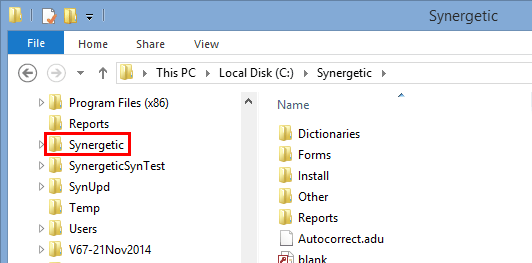
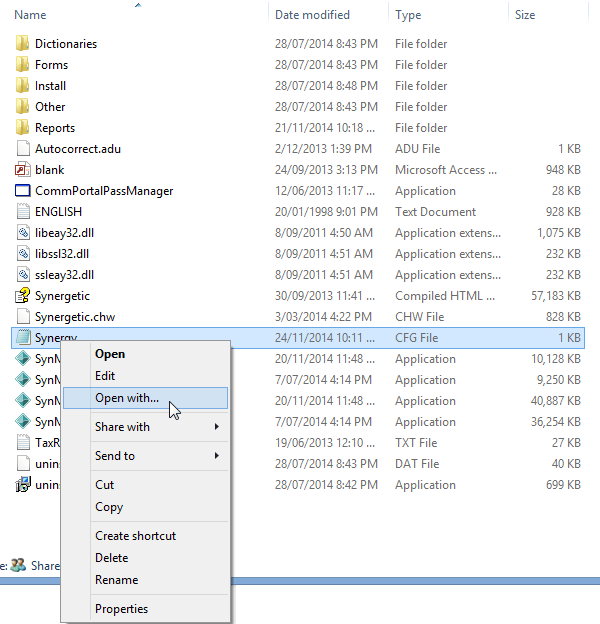
The Synergy.cfg file is displayed.
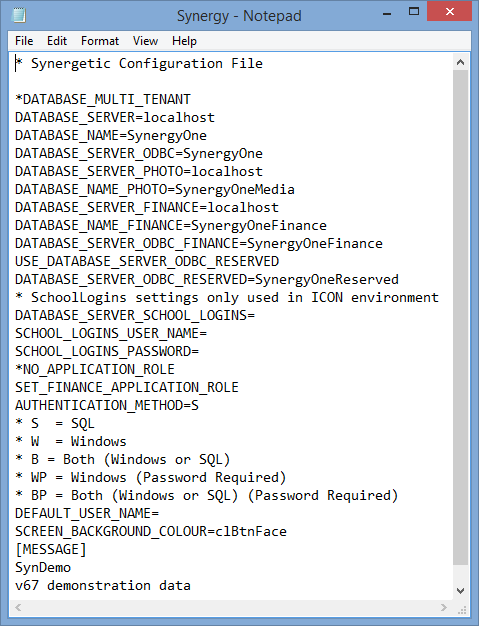
Note: An asterisk ( * ) at the start of a line tells Synergetic to ignore that line. Make sure you don't add or remove asterisks from important lines.
Synergy.cfg key fields
Note: Make sure you do not change the field names when editing the file.
Field |
Description |
|---|---|
DATABASE_SERVER |
Name of the main database server. |
DATABASE_NAME |
Name of the main database. |
DATABASE_SERVER_ODBC |
Name of the main database connector. Note: This information can be found in Windows Control Panel > Administrative Tools > Data Sources (ODBC) of the server that runs Synergetic. |
DATABASE_SERVER_PHOTO |
Name of the media database server. |
DATABASE_NAME_ |
Name of the media database. |
DATABASE_SERVER_FINANCE |
Name of the finance database server. |
DATABASE_NAME_ |
Name of the finance database. |
DATABASE_SERVER_ODBC_FINANCE |
Name of the finance database connector. Note: This information can be found in Windows Control Panel > Administrative Tools > Data Sources (ODBC) of the server that runs Synergetic. |
USER_DATABASE_ |
Username to access the reserved server. Note: This information can be found in Windows Control Panel > Administrative Tools > Data Sources (ODBC) of the server that runs Synergetic. |
DATABASE_SERVER_ODBC_RESERVED |
Name of the reserved server. |
NO_APPLICATION_ |
If there is no asterisk at the start of this field, do not use SQL Server application roles defined within Synergetic in the finance database. Note: To turn off this field, put an asterisk * at the start of the line. For example: *NO_APPLICATION_ROLE. Either this field or the SET_FINANCE_APPLICATION_ROLE field must have an asterisk at the start. |
SET_FINANCE_ |
If there is no asterisk at the start of this field, use roles defined within Synergetic in the finance database. Note: To turn off this field, put an asterisk * at the start of the line. For example: *SET_FINANCE_APPLICATION_ROLE. Either this field or the NO_APPLICATION_ROLE field must have an asterisk at the start. |
AUTHENTICATION_ |
Authentication mode used by Synergetic:
|
SCREEN_ |
Background colour of Synergetic menu. See Changing the main menu background colour. Note: To return the menu to its default colour, use the value clBtnFace. |
[MESSAGE] |
Message to display when logging into Synergetic. Tip: For more flexible messages, including time sensitive messages, see Maintaining system messages. |
Last modified: 22/06/2016 9:45:37 AM
|
See Also |
© 2016 Synergetic Management Systems. Published 16 September 2016.