You can import student applications from an XML file using the Process Online Applications window. See Processing online applications in the Future students manual.
Create a web form on your site to collect information about student applicants and save it as an XML file. The file must use the specified XML schema so that Synergetic correctly understands what to do with the information. The XML file can list:
XML formatting
XML stores information in fields that are declared using angle brackets (<, >). Each field has an opening tag and a closing tag surrounding the information to be stored. Opening tags use just the field name in the angle brackets, while closing tags include a forward slash before the field name. For example, <FieldName>Your information goes here</FieldName>.
Note: In the schema below, data fields are displayed using the short form of <FieldName/>. This is equivalent to <FieldName></FieldName>. You can use this shorter version for any fields that you don't want to store data in. However, make sure you use both the opening and closing tags for fields for which you want to store information.
Some fields are used to store information about the student or contacts. These are called data fields. Information for data fields is stored between the opening and closing tags of the fields as in the above example.
Some fields are used to group data fields together so that Synergetic knows that this information all relates to the same student, or the same contact. These fields are container fields. In place of where you would type the data values, they have other fields. For example:
<ContainerFieldName>
<FieldName>Information goes here</FieldName>
<SecondFieldName>Information goes here</SecondFieldName>
</ContainerFieldName>
Note: XML field names must be typed exactly as shown and included in their correct container fields. Be careful not to add spaces to field names.
The XML schema
The XML file contains an XML declaration as its first line, and a container field called <OnlineImportApplications> that contains all the applications.
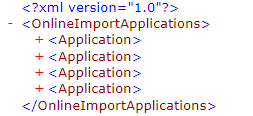
Each <Application> is composed of three sections:
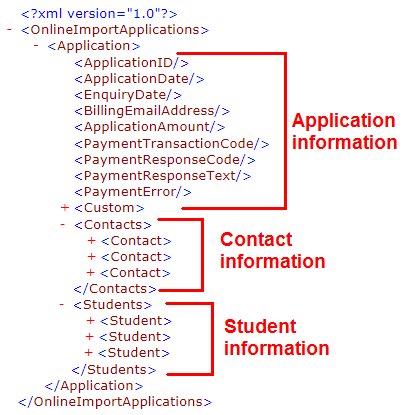
Each <Contact> is composed of fields relating to the standard information Synergetic usually records about contacts.
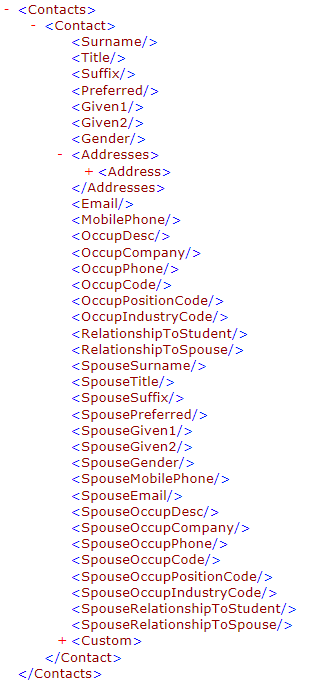
Note: You can also include the fields <LivesWithFlag>, <ParentFlag>, <NormalMailFlag>, <ReportsFlag>, <CountryofBirthCode> and <SynergeticID> for each contact.
The <Addresses> field is a container field. A <Contact> may have several addresses within that field. Each <Address> has its own set of fields.
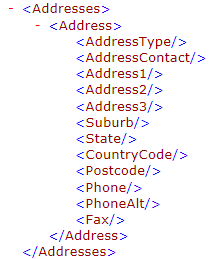
Each <Student> is composed of fields relating to the standard information Synergetic records about new students.
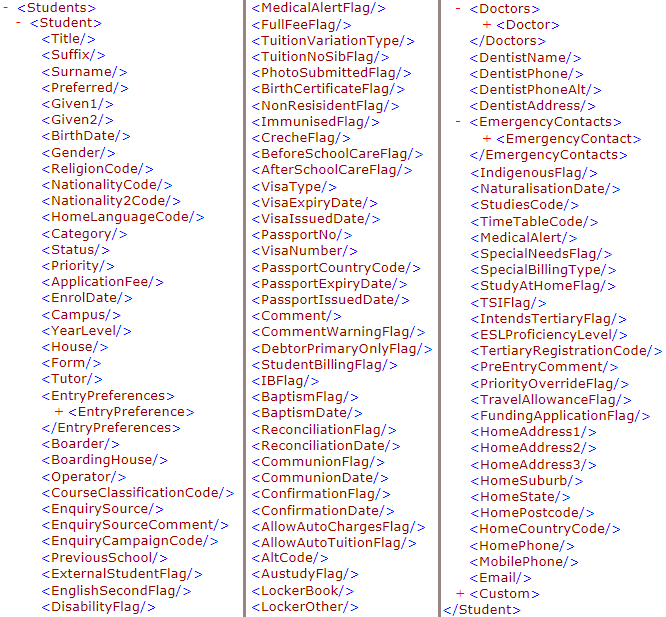
Note: You can also include the fields <CountryofBirthCode>, <IntendedTertiaryCourse> and <CountryOfApplication> for each student.
<EntryPreferences>, <Doctors> and <EmergencyContacts> are container fields. Each <Student> can have several of the following fields:
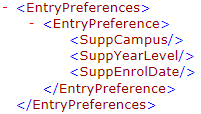
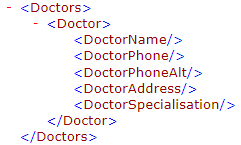
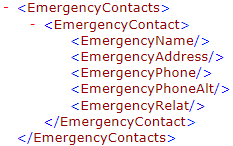
You can also store custom information for each application, contact or student. <Customfields> must define both the field name and the information to be stored.
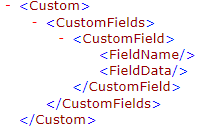
Last modified: 23/09/2014 3:45:34 PM
© 2016 Synergetic Management Systems. Published 16 September 2016.