Synergetic's Email List Import window can be used to:
Note: You must have the DEV|EmailListImport security permissions to access the Email List Import window.
 Opening the Email List Import window
Opening the Email List Import window
Importing email addresses from a text file
You can import email addresses into the Email List Import window from a text file that has been created manually or generated by a third party program. The text file must contain the following fields separated by a delimiter character:
Note: Any field you leave blank must include the delimiter character. For example: 13017,,Aden,Abbot,'10/10/20120'.
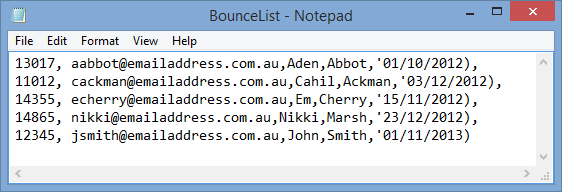
To import a list of email addresses:
The Load Merge File window is displayed.
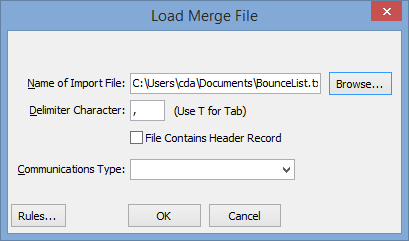
The Email List window is displayed.
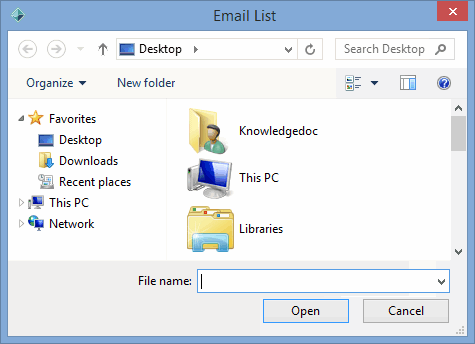
The Name of Import File field is populated with the file name.
.gif)
Note: You must select an option in the Communications Type field to instruct Synergetic which communication type
The Email List Import window is populated with the imported email addresses.
.gif)
Excluding an email address from future notifications
You should exclude email addresses from future notifications when:
To exclude an email address from future notifications:
See Importing email addresses from a text file, above.
.gif)
Note: Email addresses that have been flagged as invalid are displayed in red font.
.gif)
The deselected records are deleted.
.gif)
The remaining email addresses are excluded from future notifications and the Notify Method field is updated on the following tabs:
Email List Import window key fields and buttons
Fields
Field |
Description |
||
|---|---|---|---|
Selected |
Tick if the grid item is selected. |
||
Synergetic |
Preferred |
Preferred name for the community member. |
|
|
Surname |
Surname for the community member. |
|
Imported |
First Name |
First name as listed in the import file. |
|
|
Last Name |
Last name as listed in the import file. |
|
|
ID |
Synergetic ID as listed in the import file. Note: The ID is used to match the person in the import file with the community member. |
|
|
Email address that has been unsubscribed or bounced. |
||
|
Unsubscribed |
Date that the email address was unsubscribed. |
|
|
Bounced |
Date that the email address bounced. |
|
|
Communication Type |
Communication type that the changes should be applied to in Communications Maintenance. |
|
Buttons
Button |
Description |
|---|---|
|
Launch the Load Merge File window to import a list of email addresses. |
|
Delete the highlighted grid entry from the Email List Import window. |
|
Delete the selected grid entries from the Email List Import window. |
|
Delete the unselected grid entries from the Email List Import window. |
|
Accept the information in the selected grid entries and update Communications Maintenance to include the information about unsubscribed or bounced email addresses. |
|
Close the Email List Import window. |
Last modified: 30/06/2016 2:22:35 PM
|
See Also Maintaining donors and prospects |
© 2016 Synergetic Management Systems. Published 16 September 2016.