The Home Address window is the same in all modules. The example below shows a typical Home Address window.
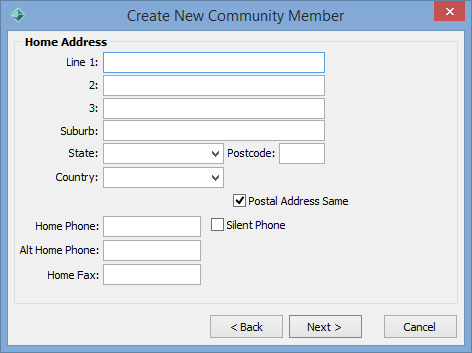
Note: In New Zealand organisations, the City field corresponds to the Suburb field..gif)
See SuburbUpperCaseFlag configuration setting in the System maintenance manual.
On the Postal Address window:
Note: If you leave this window blank, the address will show as *Address Unknown*.
The Postal Address window is displayed.
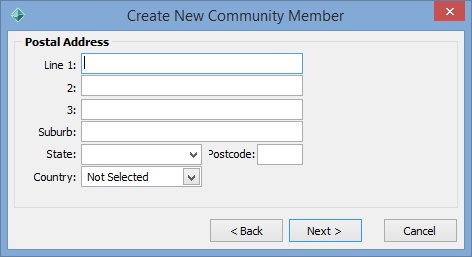
The following windows are displayed after the Address Details or Postal Address windows, depending on the selections made:
Last modified: 27/07/2016 11:42:36 AM
© 2016 Synergetic Management Systems. Published 16 September 2016.