Leave codes define the different kinds of leave that an employee is entitled to within your organisation.
Note: You must set up the leave codes before you define the payroll award codes. See Setting up payroll award codes.
To add a new leave code or make changes to the details of an existing code:
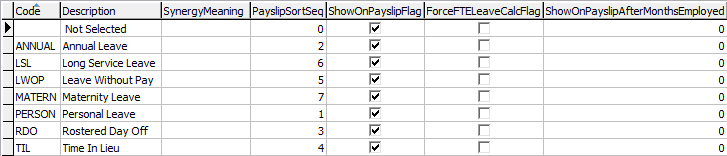
For example, you may want to keep track of an employee's long service entitlements but not necessarily show it on the payslips.
If the sort order is not specified, the leave codes print alphabetically on the pay slip.
Last modified: 23/01/2013 11:29:37 AM
|
See Also Setting up payroll award codes Linking leave codes with pay types |
© 2016 Synergetic Management Systems. Published 16 September 2016.