You can only make a staff member available as a substitute in Synergetic.
Once the staff member has been marked as available for substitution, they appear in the search grid in SynWeb when you are making a substitution for a class.
.gif)
To make a staff member available for substitution:
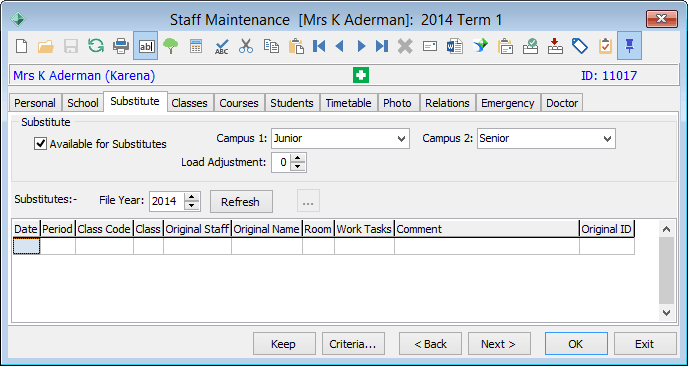
Any substitutions made in SynWeb appear on this tab.
![]()
Last modified: 27/05/2016 4:50:37 PM
|
See Also |
© 2016 Synergetic Management Systems. Published 16 September 2016.