Setting up NAB Transact as an online payment merchant
To set up NAB Transact as an online payment merchant:
- Select System > Online Payments Maintenance > Merchants tab. See Online Payments Maintenance - Merchants tab.
The Merchants tab of Online Payments Maintenance is displayed.
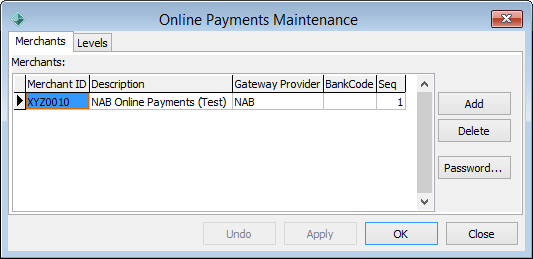
Note: You may not have the security permissions to access Online Payments Maintenance. See Maintaining security permissions in the System maintenance manual.
- Click
.gif) .
. - Type a NAB Transact merchant ID into the Merchant ID field. You can type either:
- test merchant ID
- live merchant ID.
Note: NAB provides test and live Merchant IDs during account registration. Do not use live credentials until thorough testing has been performed. See Processing test online payment data.
- Type a description of the NAB Transact merchant into the Description field. For example, NAB Online Payments (Test).
- Select NAB as the Gateway Provider.
- Click
.gif) .
.The Password window is displayed.
.gif)
- Type a NAB Transact password into the Password field. You can type either:
- test password
- live password.
- Confirm the NAB Transact password in the Confirm Password field.
- Click
 .
. - Click
 to save your settings.
to save your settings. - Select Module > System > Configuration File Maintenance.
The Configuration File Maintenance window is displayed.
- Clear the Value field of the Payment:ProviderName configuration setting. See ProviderName configuration setting.
- Click
 .
.
Last modified: 16/09/2016 10:52:22 AM
© 2016 Synergetic Management Systems. Published 16 September 2016.

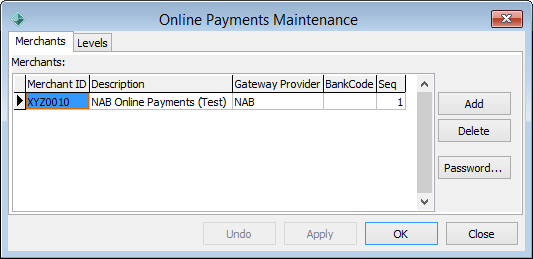
.gif)