You can process credit cards on the Community Portal to determine whether NAB Transact is configured correctly.
Note: You will be unable to make any payments, view any events or enter credit card details when NAB Transact is set up incorrectly. See Setting up NAB Transact as an online payment merchant.
To test credit card processing:
Tip: You can also access the Manage Stored Cards tab by clicking ![]() on the Payment Plans tab.
on the Payment Plans tab.
Note: You can enable the Manage Stored Cards tab using the Main Menu Configuration Tool window. See Enabling online payment tabs on the Community Portal.
The Credit Card area is displayed.
.gif)
.gif)
Card details are successfully saved when the following confirmation is displayed:
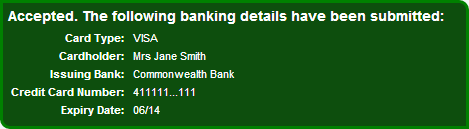
Testing credit card processing is complete.
Last modified: 14/09/2016 2:55:17 PM
|
See Also |
© 2016 Synergetic Management Systems. Published 16 September 2016.