You can enable voluntary contributions allow debtors to contribute towards fundraising causes in their payment plans.
Note: Voluntary contributions are selected on the Payment Plans tab of the Community Portal. Once the payment plan has been submitted the voluntary contribution amount is updated in the Voluntary Contributions area of the Automatic Payments sub-tab. See Debtor Maintenance - Payment Type tab - Automatic Payments sub-tab in the Debtors manual.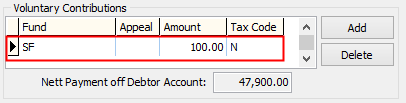
To create voluntary contributions for payment plans:
The Merchant tab of the Online Payments Maintenance window is displayed.
The Voluntary Contributions tab is displayed.
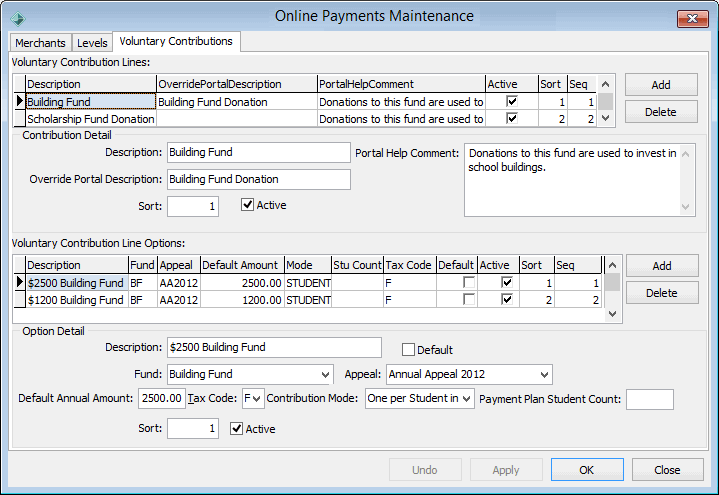
Tip: Enter an OverridePortalDescription to define a different description to be displayed on the Community Portal.
Note: This field defines the help text displayed when the user hovers their mouse cursor over the help icon on the Payment Plans tab.
Note: You can create a voluntary contribution with an amount of 0 to allow Community Portal users to opt out of voluntary contributions.
Tip: You can assign voluntary contributions based on the number of students linked to a debtor account by typing the number of students into the Payment plan student count field. For more information, see Online Payments Maintenance - Voluntary Contributions tab.
![]()
Last modified: 16/09/2016 12:04:39 PM
© 2016 Synergetic Management Systems. Published 16 September 2016.