You can import general ledger budgets from another application, such as Microsoft Excel. The import file is either a text file (TXT) or a comma-separated delimited file (CSV).
Before starting you need to understand which of the ten available budgets you are importing into. See Maintaining available monthly budgets.
The import process has three stages. You:
Once the available budgets are imported you can assign them to one of four budgets. See Maintaining available monthly budgets.
Importing budgets
To import budgets into the general ledger:
The General Ledger Budget Import window is displayed.
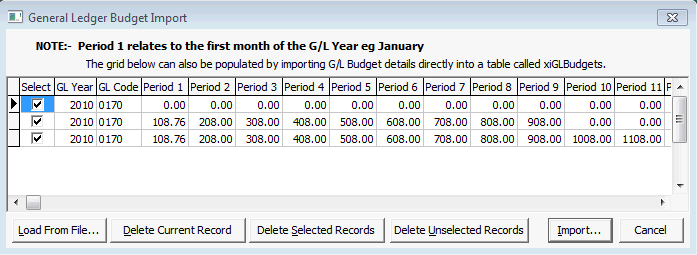
The Import General Ledger Budgets window is displayed.
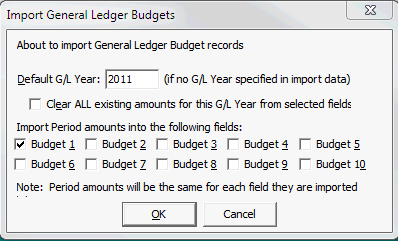
The records are loaded into the general ledger budget.
General Ledger Budget Import window key fields and buttons
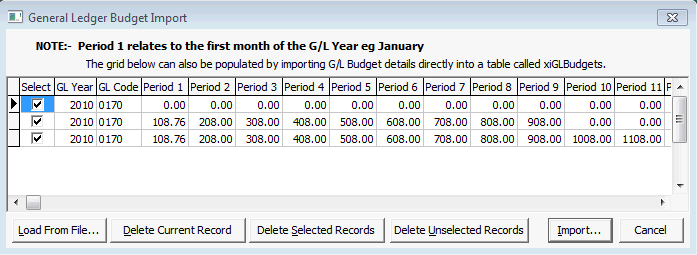
Fields
Field |
Description |
|---|---|
Select |
Either select or clear specific budget lines, depending on what action you want to perform. See Buttons below. |
GL Year/GL Code |
Year and account code that the budget is imported into. |
Period 1 - 12 |
Load into the monthly periods, corresponding to the periods in your general ledger budget. Note: Period 1 is the first month of the financial year. For example, if the G/L Year End date is 31st January then Period 1 is February and Period 12 is January. |
Buttons
Button |
Description |
|---|---|
|
The Load Merge File window is displayed. See Loading merge files when importing general ledger budgets. |
|
Delete the highlighted record. |
|
Delete records that have their Select flag set. |
|
Delete records that have their Select flag cleared. |
|
Import the selected file into the general ledger budget. |
Import General Ledger Budgets window key fields
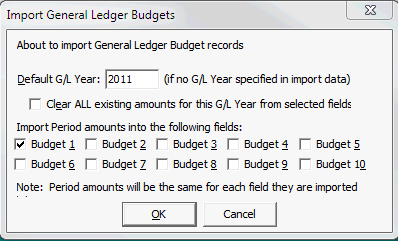
Field |
Description |
|---|---|
G/L Year |
General ledger year the budgets are being imported for, if no G/L year is specified for a row. |
Clear ALL Existing amounts for this G/L Year from selected fields |
Clear the amounts from the selected available budget for the selected Default G/L Year, before loading new budgets figures. |
Import Period amounts into the following fields |
Import the values for the period into one of ten available budget fields. These in turn can be assigned to one of four budgets:
See Maintaining available monthly budgets. Tip: You can import different import files successively into each of the available budgets. |
Last modified: 4/10/2012 12:07:05 PM
|
See Also General Ledger Maintenance - Budget/Actual tab |
© 2016 Synergetic Management Systems. Published 16 September 2016.