Synergetic allows you to open another program relating to data currently on the screen. You can open a program using a:
Opening a program using a Launch button
Many windows contain one or more Launch ![]() buttons. This allows you to start a related program using the data that is on the screen. For example, you might be editing a debtor record and realise that the debtor's address is out of date. You can launch into Community Maintenance, make the changes you need to and then close Community Maintenance and return to the Debtors program.
buttons. This allows you to start a related program using the data that is on the screen. For example, you might be editing a debtor record and realise that the debtor's address is out of date. You can launch into Community Maintenance, make the changes you need to and then close Community Maintenance and return to the Debtors program.
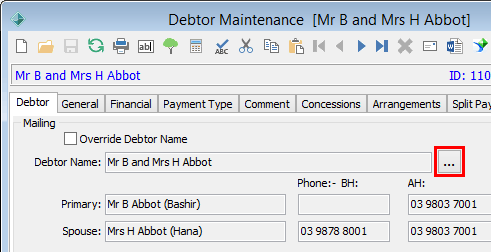
To view the name of the program that runs when you click Launch, hold the mouse over the button without clicking and a description is displayed.
You can also press F6 on your keyboard in an application to invoke a launch. If there are multiple Launch buttons on the screen then a menu is displayed for you to select the program you want to launch. For example:
![]()
Opening a program using a grid menu
You can launch a program from any grid that has an ID field. The available programs depend on the constituency of the community member you have selected. For example, if you select a community member who is a student, the Current Student Maintenance program is available.
To launch a program from a grid menu:
The program opens directly to display the selected community member's information.
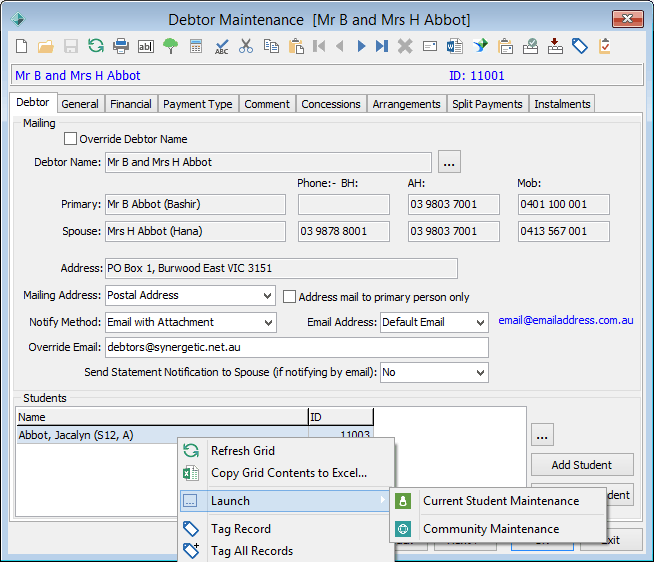
Last modified: 29/06/2016 2:07:56 PM
© 2016 Synergetic Management Systems. Published 16 September 2016.