You can link several subject assessments together using the Summarise to Seq field on the Area sub-tab the Subject Assessment Maintenance window. See Subject Assessment Maintenance - Area tab - Area sub-tab.
To link one or more subject assessments areas:
The Set Subject Assessment Search Criteria window is displayed.
Tip: You can also access the assessments and reports functions by clicking ![]() or
or ![]() .
.
The Summary sub-tab of the Summary tab of the Subject Assessment Maintenance window is displayed showing the details of the selected subject.
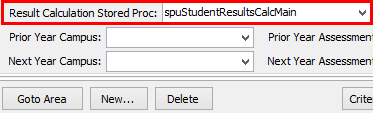
Note: This program must be selected for every subject that calculates an assessment based on several combined assessments. If your organisation has other calculation programs, select the relevant calculation program in this field. Also see spuStudentResultsCalcMain:DecimalPlaces configuration setting in the System maintenance manual.
The Area sub-tab is displayed and a list of the subject assessment areas for the selected subject is displayed in the bottom half of the Subject Assessment Selector window.
.gif)
The Area sub-tab of the Area tab of the Subject Assessment Maintenance window is displayed.
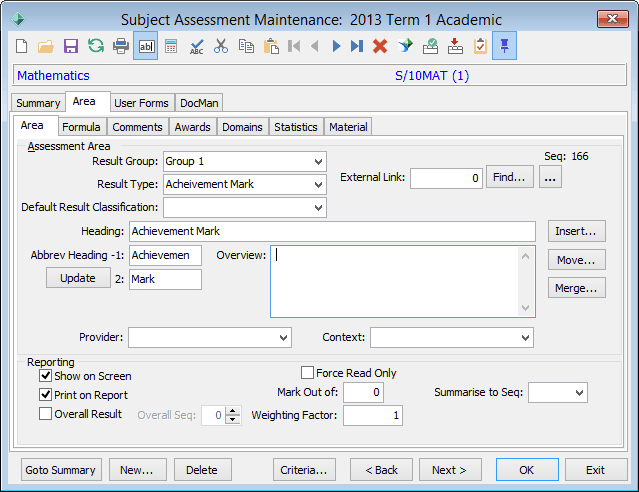
Note: Because this is a calculated 'assessment area', selecting this field prevents users from overriding the calculated results..gif)
.gif)
The Area sub-tab of the Area tab of the Subject Assessment Maintenance window is displayed with the details of this assessment area.
.gif)
Note: If the order of the assessment areas is changed, the sequence number in this field is automatically adjusted so that the correct link remains.
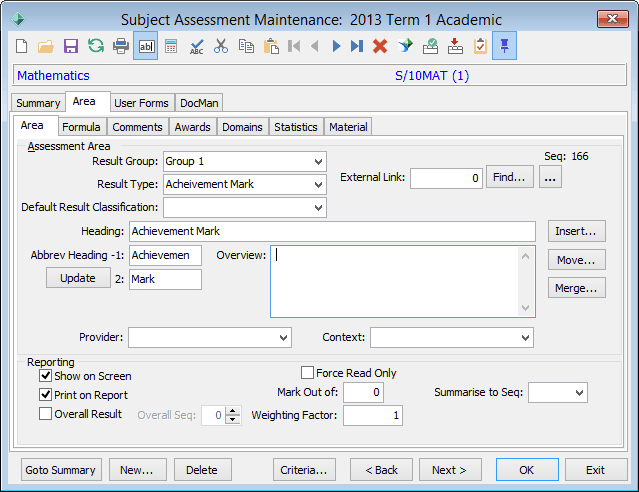
Note: If the Mark Out of field is zero, the combined assessment is assumed to be worth 100%. Change the values in the Mark Out of field if required. For example, if an assessment is worth 20% of the student's final mark, type 20 in the Mark Out of field.
Last modified: 16/09/2016 9:43:52 AM
|
See Also Traditional method of summarising and linking assessment areas Linking several subject assessment results to produce a single combined mark |
© 2016 Synergetic Management Systems. Published 16 September 2016.