To create a new menu item to link to a Custom Page or User form:
.gif)
The Main Menu Configuration Tool window is displayed.
.gif)
The Create new menu item window is displayed.
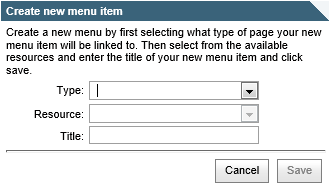
.gif)
.gif)
Note: You can only view options in the Resource field when a custom HTML or ASPX file is stored in the C:\Inetpub\wwwroot\SynergeticCommunityPortal\Site\Pages directory.
.gif)
The menu item is created, if it does not already exist.
Last modified: 20/09/2016 1:20:08 PM
|
|
|
© 2017 Synergetic Management Systems. Published 19 July 2017. |