Enabling form branding
You can enable branding for online forms by:
- Configuring branding using the luBranding lookup table.
- Enabling the required type of form branding on the Branding tab of the Form Settings window.
Configuring branding using the luBranding lookup table
To configure branding using the luBranding lookup table:
- Select Module > System > Lookup Table Maintenance from the main menu.
The Lookup Table Maintenance window is displayed.
- Select the luBranding lookup table. See luBranding lookup table.
- Click
.gif) .
.A new row is added to the lookup table.
- Type the code used to uniquely identify the branding type into the Code field.
- Type the name of the branding type into the Description field.
- Type HTML into the WebHeaderHTML field to define the header branding.
- Type HTML into the WebBackgroundHTML field to define the background branding.
- Type HTML into the WelcomePageHTML field to define the welcome page branding.
- Click
.gif) .
.
Enabling form branding on the Form Settings window
To enable form branding:
- Click
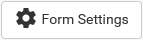 .
.The General tab of the Form Settings window is displayed.
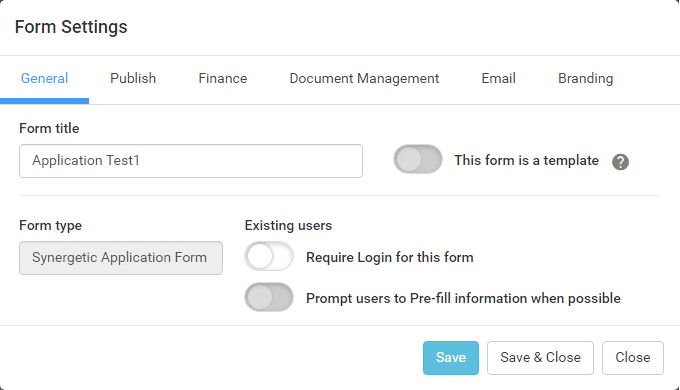
- Click the Branding tab.
The Branding tab of the Form Settings window.
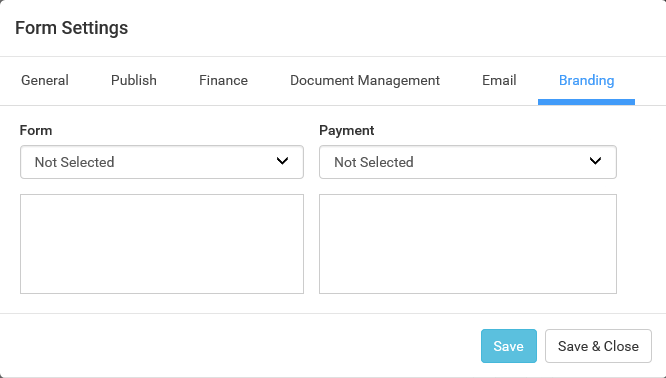
- Select a branding type from:
- Form field.
- Payment field.
The branding is displayed as a preview.
.gif)
- Click
.gif) .
.Tip: Now that the branding is applied, you can click .gif) to preview the form with the branding applied.
to preview the form with the branding applied.
Last modified: 19/05/2017 4:31:52 PM
|
|
|
© 2017 Synergetic Management Systems. Published 29 June 2017.
|

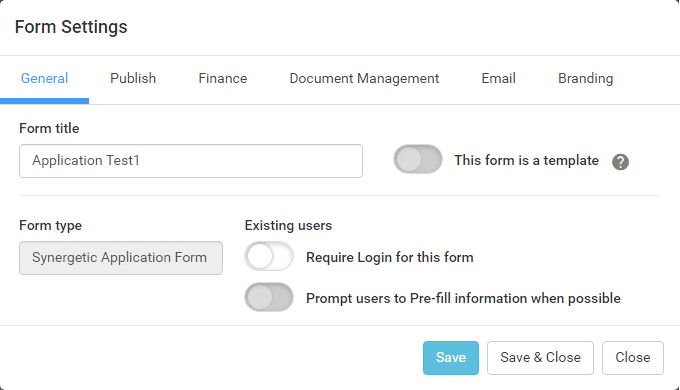
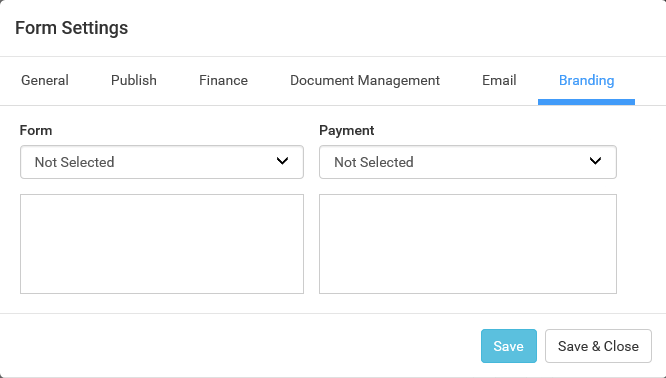
.gif)
![]() to preview the form with the branding applied.
to preview the form with the branding applied.