You can allow teachers to enter expected results by creating a second subject assessment area for storing expected results that is linked to the subject assessment area used for storing actual results.
For example, schools using the Victorian Curriculum might create a subject assessment area called Reading (Expected) to store the expected results of Reading.
To create a new expected result subject assessment area:
The Set Subject Assessment Area Search Criteria window is displayed.
The Subject Assessment Selector window and the Subject Assessment Maintenance windows are displayed.
.gif)
The Area bar of the Subject Assessment Maintenance window is displayed.
.gif)
The New Area window is displayed.
.gif)
The Curriculum Strand Search window is displayed.
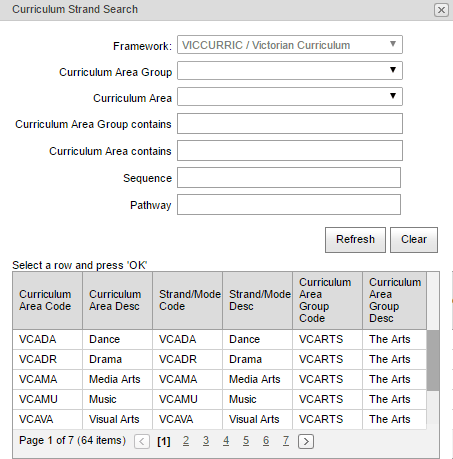
The subject assessment is displayed in the grid area.
.gif)
The new expected result subject assessment area is saved.
.gif)
Last modified: 19/07/2017 11:05:11 AM
|
|
|
© 2017 Synergetic Management Systems. Published 29 June 2017. |