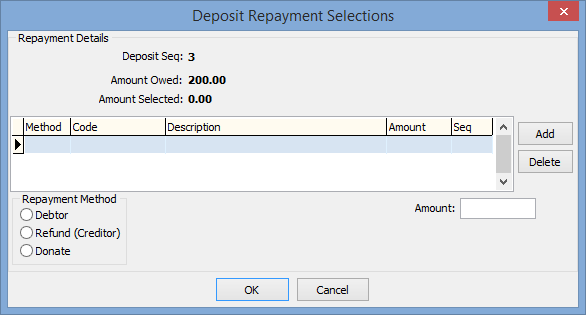Refunding enrolment deposits
To refund an enrolment deposit:
- Load the deposit record in Enrolment Deposits Maintenance - Repayments tab.
- Click
 .
.The Deposit Repayment Selections window is displayed.
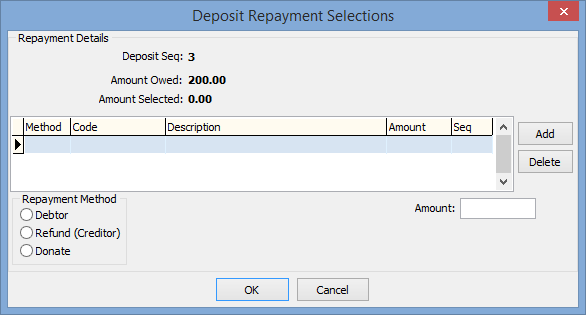
- Select either:
- Debtor to refund the payment to a debtor account. Synergetic locates the Debtor ID.
Note: Synergetic won't automatically put a debtor into prepay. If the amount of the refund is more than the amount owing, Synergetic credits the debtor account with the amount owing. You can either refund the rest using a creditor cheque, or you can manually elect to have the whole amount credited to the debtor account and put it into prepay.
- Refund (Creditor) to raise a creditor cheque for the repayment.
- Donate to credit the repayment a general ledger code, for example a donation to the building fund.
- Select the amount and ensure that the repayee information is correct.
- You can split the repayment between options, for example part of the repayment to the debtor account and part to a donation. If you have not allocated the entire amount of the repayment:
- click

- select the next Repayment Method.
- If you have selected Creditors as one of your repayment options, the repayees are made creditors during the repayment process so that they can receive cheques.
- Once you have run the Enrolment Deposit Repayments program, you can view, modify or delete the repayments in Creditor Invoice Entry - Past Postings.
Note: The repayments are also visible in Creditor Payment Selection, where you will notice that they are flagged for payment.
- To print repayment cheques, select Module > Debtors > Enrolment Deposit Repayments. See Processing enrolment deposit repayments.
The cheque will be printed on your next creditor cheque run.
Last modified: 15/09/2016 5:27:09 PM
© 2017 Synergetic Management Systems. Published 20 July 2017.