In the following example, we will add two copies of the Style B report.
Copying existing superannuation reports
To copy the report:
Note: Be careful when working in the Reports directory to ensure that you do not delete, modify or rename the reports. These are Synergetic Management Systems reports that are only issued on your next software update.
Note: You can edit the report at this stage if required using the Crystal Reports software. First paste the report into a development directory, edit it then paste into your Site directory.
Important Note: Do not paste on another file.
Repeat steps 4 and 5 but change the name to PaySLB3.
You can now use these two reports for two or more separate funds that you want to be placed on different reports with the same style.
Note: Pay codes can only be placed on one superannuation report at a time for consistency.
Adding new reports using the User/Report Form Editor
Use the User/Report Form Editor to add the new reports to the system:
Tip: The reports are ordered by module so scroll to the PAY module for a fast find.
Note: It is important that you select Network Site as the report type to ensure that the new report definition is not overwritten on your next update.
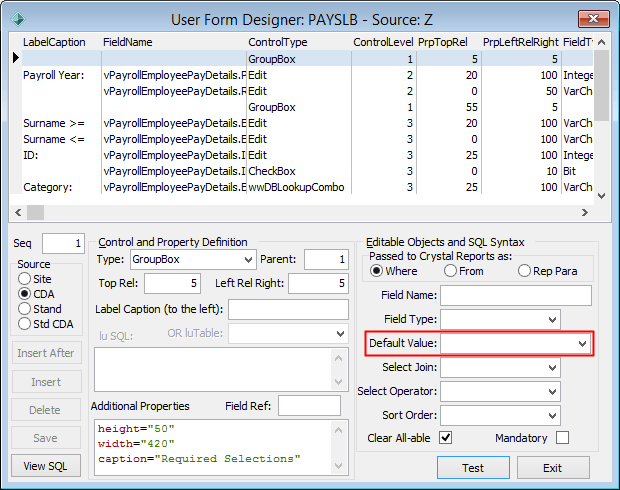
Last modified: 16/09/2016 9:38:44 AM
|
See Also |
© 2017 Synergetic Management Systems. Published 20 July 2017.