If a group of students is absent from their usual classes, you can add attendance records for them all as follows:
The Absence Events Bulk Entry - Selection Screen window is displayed.
Tip: You can make multiple selections to build up the group of students.
The Absence Events Bulk Entry window is displayed.
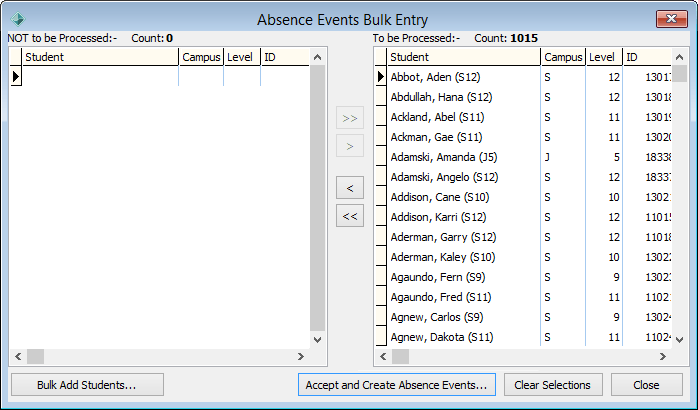
Note: After you have selected the group of students, you can manually add or remove students from the To be Processed pane. Select any students who were not absent and click ![]() to move the selected students from the right-hand pane to the left-hand pane. If you accidentally move an absent student, move them back to the right-hand pane by selecting them and clicking
to move the selected students from the right-hand pane to the left-hand pane. If you accidentally move an absent student, move them back to the right-hand pane by selecting them and clicking ![]() . You can use
. You can use ![]() and
and ![]() to move all students from one pane to the other. See Absence Events Bulk Entry window.
to move all students from one pane to the other. See Absence Events Bulk Entry window.
Tip: You can use the mouse and the normal Windows Shift and Ctrl keys to select multiple students. Hold down the Shift key and click on the first student you want to select. While still holding down the Shift key, click the last student. All students in between your two selections are highlighted. Alternatively, you can hold down the Ctrl key while clicking on different students in the list to highlight them.
The Create Bulk Absence Events window is displayed.
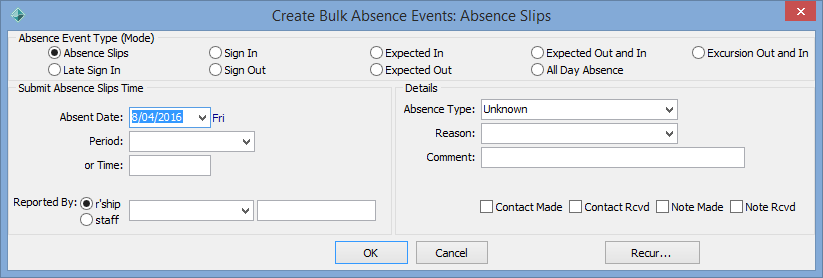
Note: To add groups using other modes, refer to the corresponding individual mode. See Individual student absence events.
The following message is displayed.
.gif)
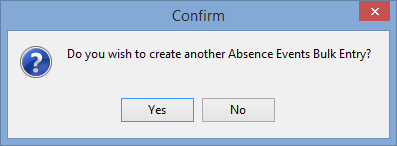
Last modified: 22/12/2016 10:07:24 AM
|
See Also Group absence events entered in bulk |
© 2017 Synergetic Management Systems. Published 20 July 2017.