Use the Configuration File Maintenance window to:
 Opening the Configuration File Maintenance window
Opening the Configuration File Maintenance window
Configuration File Maintenance window key fields and buttons
.gif)
Fields
Field |
Description |
|
|---|---|---|
Find |
Type one or more characters that match those in:
The results are refined and displayed as each character is typed. |
|
Include Value Field in Search |
Select to include the Value field in the search. Clear the field to find corresponding characters in the key fields only. |
|
Comment |
Included by the Synergetic Management Systems developers and/or support staff to assist people with updating the highlighted configuration setting. If you cannot see all the comments, you can:
|
|
Show SelectionHistory Key |
Some program selections are recorded here, such as timetable import, so they do not need changing next time the program is loaded. Note: You would not normally need to modify this setting, as this is used by Synergetic internally to recall the user's previous selections. |
|
Show User Key |
Settings to recall the saved form size and position. Note: You would not normally need to modify this setting, as this is used by Synergetic internally to recall the user's previous selections. |
|
Show Tabs Key |
Customised tab layouts for the user. Note: You would not normally need to modify this setting, as this is used by Synergetic internally to recall the user's previous selections. |
|
Key 1 |
First key used for identifying a configuration setting.
Generally either:
|
|
Key 2 / Key 3 / Key 4 / Key 5 |
Remaining part of the identifying keys for a configuration setting.
The number of keys used depends on the unique configuration settings required. |
|
Field |
Description |
|
Type
|
Type of value used for the configuration setting: |
|
Type |
Description |
|
STR |
String value using alphanumeric characters. Note: Use the |
|
INT |
Integer value used. That is, 1, 2, 3, 4... ...n. |
|
BIT |
True or False value. Represented as either a selected value or a cleared flag. See True or False (BIT) examples below. |
|
DAT |
Date value. |
|
Value
|
The value of the configuration setting. The allowable value depends on the Type of value set: |
|
Type |
Further information |
|
STR |
Value consists of a string of alphanumeric characters. It can also include:
|
|
BIT |
The BIT type is displayed as a check box. Either:
See True or False (BIT) examples below. |
|
DAT |
The DAT date type is entered as dd/mm/yyyy format where:
For example, 25/07/2016. |
|
Default |
The default value of the configuration setting. Tip: You can enter default configuration setting values for your organisation by typing the value into the Default field and clicking The allowable value depends on the Type of value set. Note: The Type for the Default field is the same as for the Value field. |
|
Buttons
Button |
Description |
|---|---|
|
Click to enter additional information about the highlighted configuration setting.
Tip: You can use the The comment added is displayed in the left-hand pane with any existing CDA comments.
|
|
Click to display and edit string values for the Value or Default fields that are either:
See Updating string values using the memo button in the Synergetic System maintenance manual. Note: The |
|
Go to the first configuration setting. |
|
Go to the previous configuration setting. |
|
Go to the next configuration setting. |
|
Go to the last configuration setting. |
|
Add a new configuration setting. This inserts a new blank record at the end of the configuration settings. Type the key values for the configuration, the type of setting, the value for the setting and any comments. Tip: Click |
|
Add a new configuration setting, using values from the highlighted configuration setting. This inserts a new record immediately after the configuration setting that has just been copied. Update the key values for the configuration, the type of setting, the value for the setting and any comments. |
|
Save the changes made to the current configuration setting. |
|
Undo the:
|
|
Delete the current configuration setting. The following confirmation message is displayed.
Note: Deleting existing records can cause some functions within Synergetic to perform incorrectly. Unless advised by Synergetic support staff you should not need to delete any settings. |
|
Overwrite the existing value with the default value for your organisation set in the Default field. |
True or False (BIT) examples
The BIT type is used to represent True or False values.
Note: The word BIT is derived from the computing term which denotes one bit which can have a value of 1 or 0 used to represent True or False (Boolean) values, respectively.
In the first example below, the Value field for the highlighted configuration setting has been selected. This is displayed on the grid as True.
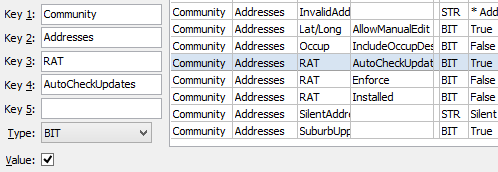
In the second example below, the Value field for the highlighted configuration setting has been cleared. This is displayed on the grid as False.
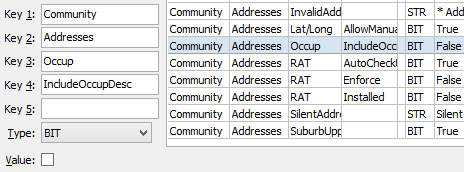
Last modified: 20/12/2016 5:04:34 PM
|
See Also |
© 2017 Synergetic Management Systems. Published 20 July 2017.