Use the Stock Item Search window to manually search and select stock items for sale. Only active items are available; stock items that have been set to inactive on the Stock tab of Item Maintenance are excluded. See Item Maintenance - Stock tab.
Note: This window is not used when scanning the barcode of a stock item; Synergetic looks up and selects the item automatically.
The Stock Item Search window is displayed when you click ![]() on the Sales Entry window and the barcode field is blank. See Using the Sales Entry window.
on the Sales Entry window and the barcode field is blank. See Using the Sales Entry window.
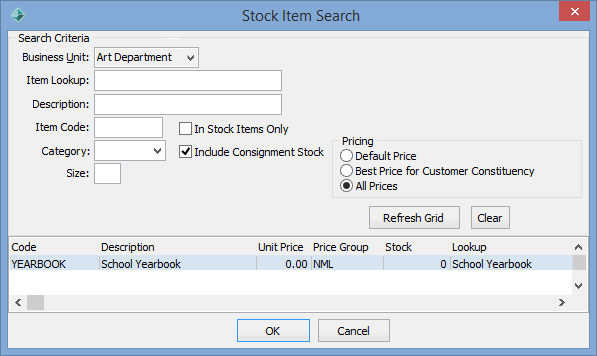
Note: To search for items that are grouped together as a kit, search for the placeholder item code or description of the kit. Item kits are defined in the luItemKitComponents lookup table. See luItemKitComponents lookup table in the Finance manual.
Stock Item Search window - key fields and buttons
Fields
Field |
Description |
|---|---|
Business Unit |
Currently selected business unit. |
Item Lookup |
Search for stock items based on their item lookup values. |
Description |
Type part or all of the description of the stock item. Tip: You can search for items using wildcards. See Using wildcards to search in the Introduction manual. |
Item Code |
Type the item code. |
Category |
Select a category for a group of items. The values are maintained in the luItemCategory lookup table. See Maintaining lookup tables in the System maintenance manual. |
Size |
Type the size of the stock item. For example, uniform items of a certain size. |
In Stock Items Only |
Select to only include items with positive Stock On Hand. Clear to include all items, including non-stocked items and stock items that have zero or negative Stock On Hand. For example, your organisation may provide services or goods that you order in on behalf of students, such as musical instruments. These will be included. |
Include Consignment Stock |
Select to include items with the Consignment Stock Items flag selected on the Item tab of Item Maintenance. See: The supplier owns consignment stock until you sell it on their behalf. For example, second-hand uniforms and books can be on consignment. When you sell the items, you remit money to the person selling the items, less a commission for handling. Clear to include only non-consignment stock items. That is, items that you own or services that you provide that you 'on sell' to your customers. |
Customer Detail area fields
Field |
Description |
|---|---|
ID |
Synergetic ID for the customer. |
Name |
Name of the customer. |
Internal GL Sale |
Selected if the sale is an internal general ledger sale. |
Pricing area fields
Note: Pricing information for an item can be adjusted on the Stock tab of Item Maintenance.
Field |
Description |
|---|---|
Default Price |
Select to display the default unit price for the item. |
Best Price for Customer Constituency |
Select to display the lowest unit price available for the item based on the selected customer's constituency. For example, applying any special student prices if applicable. |
All Prices |
Select to display all price groups available for the items displayed. |
Grid area fields
Field |
Description |
|---|---|
Code |
Unique code for the item. |
Description |
Description for the item. |
Unit Price |
Price for each individual unit of the stock item. For example, pens can be sold individually or in packets of 10. The price is based on which unit is being sold and the number of units. |
Price Group |
Default price group for the item. |
Stock |
Quantity of stock on hand at the business unit. |
Lookup |
Defaults to the item description. Tip: You can change this in Item Maintenance to assist you with searching and sorting if required. |
Buttons
Button |
Description |
|---|---|
|
Refresh the stock items displayed in the grid area, based on the values entered in the Search Criteria fields.
Note: Updating some fields, such as Include Consignment Stock, automatically redisplays the items displayed in the grid area. |
|
Clear all search criteria fields. All items for the selected business unit are displayed in the grid area. |
|
Select the highlighted item and return it to the previous window. |
|
Cancel the operation and return to the previous window. |
Last modified: 8/06/2016 3:45:13 PM
|
See Also |
© 2017 Synergetic Management Systems. Published 20 July 2017.