Use the Attendee Details sub-tab of the Current Attendees tab to maintain details about people invited to attend the event, including their spouses.
Note: Use the Attendee Guests sub-tab to maintain the guests of the invited person. See Events Maintenance - Current Attendees tab - Attendee Guests sub-tab.
 Opening the Attendee Details sub-tab
Opening the Attendee Details sub-tab
Events Maintenance - Current Attendees tab - Attendee Details sub-tab key fields and buttons
Current Attendees tab fields and buttons
.gif)
Tip: You can use the Name search bar field to quickly find attendees.![]()
Fields
Field |
Description |
|---|---|
Name |
Name of the attendee. |
Status
|
Display only those attendees with a status selected from the drop-down list.
Note: This Status field is used to select records to view, whereas the other Status fields in the grid area, on the Attendee Details tab, and in the right-click menu relate to each attendee. |
Only Show Attendees with no Status |
Select to only display attendees that do not have a status. Attendees are given a status when they reply to an invitation. Tip: Use this field to get a list of attendees who have not yet replied. |
Count |
Number of primary records in the event.
|
People |
Number of people in the list, including guests. Tip: Use the Status field to get counts of all those attending an event. |
Buttons
Button |
Description |
|---|---|
|
Add or delete community members to an event in bulk. The Events Bulk Add/Delete window is almost identical to the Communications Bulk Add/Delete window. See Adding or deleting community members to communications in bulk.
Note: The fields on this window change according to your selection in the Constituency field. See Additional selections for the Communications or Events Bulk Add/Delete window for examples. |
|
Add a community member to the current event, using the Find Name on Community window.
|
|
Delete the highlighted attendee from the current event. |
|
Launch into Community Maintenance for the primary contact of the highlighted donor or prospect. See Maintaining community members in the Community manual. |
|
Launch into Development Maintenance for the highlighted donor or prospect. |
Attendees Details sub-tab fields and buttons
.gif)
Fields
Field |
Description |
|---|---|
Status |
Status of the attendee. For example, whether attending or unable to attend. Note: This Status field relates to each attendee, whereas the other Status field above the attendees grid is used for selecting records to view. |
Primary Only |
If selected, only the primary contact is invited. The default is to include the attendee and their spouse, if they have one. Note: This field is not editable. To select or clear this field, use the |
Bulk Movable |
If selected, this attendee can be moved to the Past Attendees tab once the event is concluded. Clear if you want this guest to remain in the Current Attendees tab. For example, staff members can attend multiple events. |
Table Name |
Name that the table is known by, if tables are used at the event. For example, tables can be given humorous names for a trivia night event. |
Table Number |
Nominate the table that the attendee is seated at, if numbered tables are used at the event. |
Table Captain |
Select to indicate that the attendee is the nominated leader for the table, if tables are used at the event. |
Cost |
Cost of each type of ticket. The costs are defined using the Attributes tab of the Events Maintenance window. See Events Maintenance - Attributes tab. |
Tickets |
Number of tickets issued to the attendee. |
Deposit Rcvd |
Amount of the deposit received. |
Total Rcvd |
Total amount received so far. |
Comment |
Add any general comments about the attendee and their guests. If a person was bulk-added, this field also contains the line number and constituency, to differentiate bulk-added groups. For example, the first group that is added into the communication has line number 1 and their constituency, and so on. |
Buttons
Button |
Description |
|---|---|
|
Exclude spouse from the invitation. |
|
Swap the primary contact with the spouse for this event only. |
Attendee Details sub-tab - <Attendee's name> sub-sub-tab fields
.gif)
Select the attendee you want to maintain then update the following fields, as required.
Field |
Description |
|---|---|
Dietary Requirements |
List any special dietary requirements for the selected person. For example, the primary person may be a vegetarian while their partner may be a vegan. Note: This field is automatically populated with the value from the Dietary Requirements field on the Other tab of Community Maintenance. See Community Maintenance - Other tab in the Community manual. |
Physical Requirements |
List any requirements to cater for particular physical needs. For example, wheelchair access is required. Note: This field is automatically populated with the value from the Physical Requirements field on the Other tab of Community Maintenance. See Community Maintenance - Other tab in the Community manual. |
Attendee Details sub-tab - Times sub-sub-tab fields
.gif)
Field |
Description |
|---|---|
Start Date |
Date if the starting date of the person's attendance is different from the event's starting date. For example, an event can cover several days but the person only attends for part of the event. |
End Date |
Date the person finishes attending the event, if this is different from the event's end date. For example, an event can cover several days but the person only attends for part of the event. |
Hours |
Number of hours the attendee attends the event. |
Attendee Details sub-tab - Tickets sub-sub-tab fields
.gif)
Field |
Description |
|---|---|
Ticket type |
Lists all the types of tickets available for this event. For example:
The ticket types are defined using the Attributes tab of the Events Maintenance window. See Events Maintenance - Attributes tab. |
Cost |
Cost of each type of ticket. The costs are defined using the Attributes tab of the Events Maintenance window. See Events Maintenance - Attributes tab. |
Override |
Select to override the ticket price. For example, offer a discount to this particular attendee. |
Attendee Details sub-tab - Attributes sub-sub-tab fields
Set any user-defined attributes for the event. For example, the attendee or their spouse:
The fields that appear on this tab are the attributes for the event that are defined using the Attributes tab of Events Maintenance. See Events Maintenance - Attributes tab.
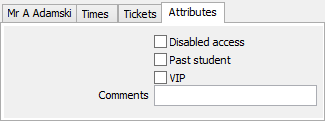
Last modified: 20/12/2016 3:36:23 PM
|
See Also Events Maintenance - Current Attendees tab Setting attendee statuses in bulk Events Maintenance - Current Attendees tab - Attendee Guests sub-tab |
© 2017 Synergetic Management Systems. Published 20 July 2017.