A new method is available to rank students based on other assessment areas.
For the traditional method of ranking students, see Sorting and ranking students.
To add a ranking formula using the Formula sub-tab of Subject Assessment Maintenance:
Note: While not strictly assessment areas, the calculation 'assessment areas' are used to calculate results and summarise them, as required.
The Area sub-tab of the Area tab of the Subject Assessment Maintenance window is displayed.
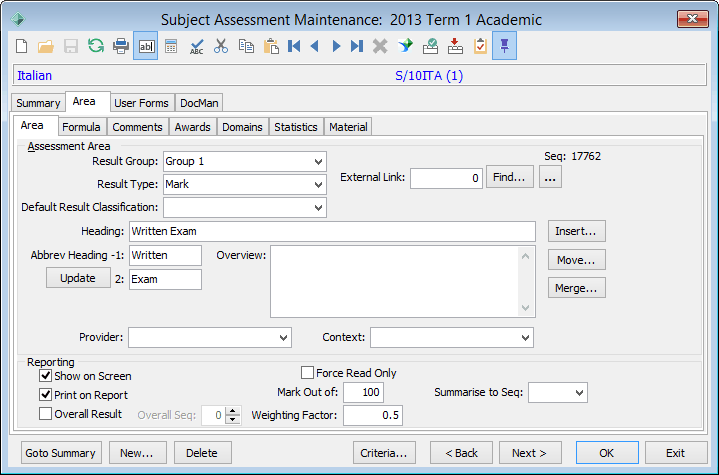
The Formula sub-tab of the Area tab of the Subject Assessment Maintenance window is displayed.
.gif)
.gif)
The changes to the subject assessment and its areas are saved.
The All Students tab of Student Results Maintenance window is displayed with the results for the class.
Note: This assumes that either @sfRankClassHighLow or @sfRankClassLowHigh is used. The class-related functions are relevant for results displayed on the All Students tab, while the subject-related functions are more relevant for results displayed on the Assessments tab.
The result for the class is calculated on the Student Results Maintenance window.
.gif)
Tip: View the subject results on the Assessment tab if you used either the @sfRankSubjectHighLow or @sfRankSubjectLowHigh function..gif)
Note: If you ranked students using @sfRankClassHighLow or @sfRankClassLowHigh and display them on Assessment tab, each class will have a student ranked 1, a student ranked 2, and so on..gif)
Last modified: 20/07/2017 10:55:36 AM
|
See Also New method of calculating and summarising assessment areas Functions used when calculating student results |
© 2017 Synergetic Management Systems. Published 20 July 2017.