In some cases, two or more staff members teach a class. In this case:
You can import mark book assessment areas from either:
Alternatively, you can maintain mark book assessment areas for the class as a whole. See Importing mark book assessment areas for a single class.
Note: All common assessments should be set up in subject assessment areas not mark books.
To import a mark book for a class with only one teacher:
The Markbook tab of Class Maintenance is displayed.
.gif)
Note: The Staff Member field is available if the Multiple Staff Mark Books field is selected on the General tab. See Class Maintenance - General tab.
.gif)
The Select MarkBook to Load window is displayed.
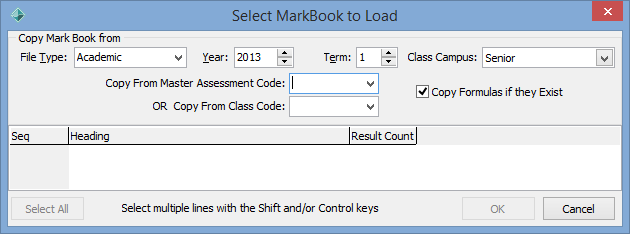
The available mark book assessment areas are displayed.
.gif)
.gif)
.gif)
The Confirm window is displayed.
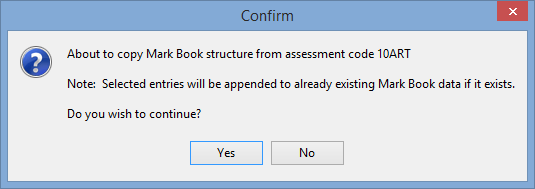
Note: If there are results attached to the mark book, you are prompted whether to import them or not.
The Markbook tab of Class Maintenance is displayed.
.gif)
Select MarkBook to Load window key fields
Field |
Description |
|---|---|
File Type |
File type that is used to filter the classes available. A file type of A is the default value for academic classes. Other file types are used for co-curricular classes. For example, you can select file type M for Music from the drop-down list.
|
Year / Term |
Year and term or semester that is used to filter the classes available. |
Class Campus |
Campus that is used to filter the classes available. |
Copy From Master Assessment Code |
Select the assessment code from the drop-down list of assessment codes, if required. |
Copy From Class Code |
Select the assessment code from the drop-down list of class codes, if required. |
Last modified: 22/12/2016 10:18:37 AM
|
See Also |
© 2017 Synergetic Management Systems. Published 20 July 2017.