You can preview reports for an individual student or all students that you teach.
To preview student reports:
The Set Student Reports Search Criteria window is displayed.
Tip: You can also access the assessment functions by clicking ![]() .
.
The Sort Order window is displayed.
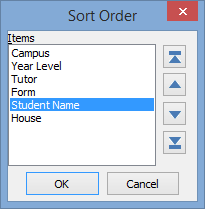
The Student Reports Grid is displayed.
.gif)
Note: Click ![]() to preview reports for all students displayed in the grid.
to preview reports for all students displayed in the grid.
The Print Student Reports window for the selected student is displayed.
.gif)
The Student Reports Preview Crystal Reports window is displayed.
.gif)
Last modified: 22/12/2016 10:20:07 AM
|
See Also Printing assessment worksheets Including extra reports linked to a campus / year combination |
© 2017 Synergetic Management Systems. Published 20 July 2017.