Use the Create Next Term Details window when creating a new term for the new academic year.
Note: In this section, the words semester, term and reporting period are used interchangeably.
To create a new term:
Tip: You can also access the term details functions by clicking ![]() .
.
The Create Next Term Details window is displayed.
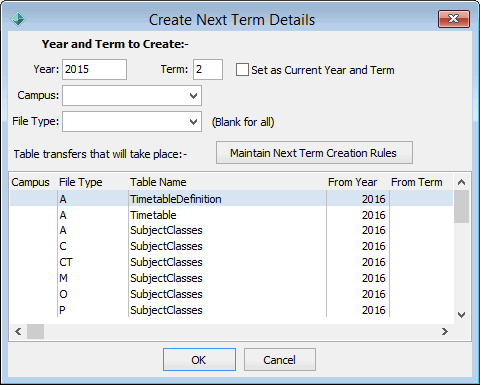
Note: If the Create Next Term Details process has already been run for one or more campuses at your organisation, Synergetic may offer to create another term. Check the term number before proceeding and change back to the correct term if necessary.
Note: If you are doing this before the end of the academic year, you may want to leave this field cleared.
The rules for the selected file type are displayed.
.gif)
Tip: It is possible to only transfer students into the new term if you use a special file type. That is, a file type that was created that does not have any next term creation rules defined.
Note: If you have multiple rules for the same table with different campuses, the Create Next Term Details process will not work with a blank Campus field.
The following message is displayed.
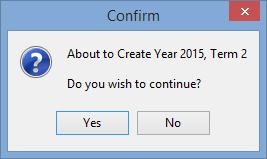
The new term is created, and the next year and term is made the default at your organisation, if selected earlier. The following message is displayed.
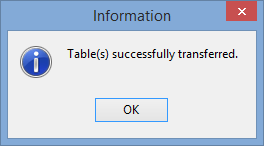
If you are using the Synergetic Assessments module, enter the Start Date and the End Date of the reporting period on the File Semester tab of Student File Semester Maintenance. See Student File Semester Maintenance - File Semester tab (Student File Semester Maintenance - File Semester tab, Student File Semester Maintenance - File Semester tab).
.gif)
Create Next Term Details window key fields and buttons
Fields
Field |
Description |
|---|---|
Year |
Year to create the term for. |
Term |
Term to create. Note: Check the term number that is presented carefully before proceeding. |
Set as Current Year and Term |
Select to update the default file year and term. You are asked if you want to update your individual default to match the system default. You can set the default file year and term by closing all Synergetic programs and selecting File > Preferences. Note: If you want to stay in the current period, do not select Set as Current Year and Term. |
Campus |
Campus to create the term for. Note: Leaving the Campus field blank will not process rules which are associated with a particular campus. |
File Type |
Type of file to transfer to the new term. For example, Academic or Co-curricular. Note: Only selected file types are transferred. Leave the File Type field blank to transfer all file types for the selected campus. |
Buttons
Button |
Description |
|---|---|
|
Maintain the rules for creating next term using Student File Semester Maintenance. See Student File Semester Maintenance - Next Semester Creation Rules tab. |
Last modified: 22/12/2016 9:40:08 AM
|
See Also Updating the status of current students Transferring future students to current students Maintaining student file semesters Handling exceptions after the next year has been created |
© 2017 Synergetic Management Systems. Published 20 July 2017.