You can export student mark book results for a class to Microsoft Excel, using the Mark Book tab of Student Results Maintenance. See Student Results Maintenance - Mark Book tab.
The export can also include:
For example, three mark books have been defined for German A classes, including German A (S/GEEA1). See Subject Assessment Maintenance - Summary tab - Mark Book sub-tab in the Assessments and reports manual.
To export student mark book results to Microsoft Excel for the selected class:
The Mark Book tab of the Student Results Maintenance window is displayed.
.gif)
Tip: You may need to right click on an area of the window that does not have drop-down values.
The following menu is displayed.
.gif)
The Transfer Data into Excel window is displayed.
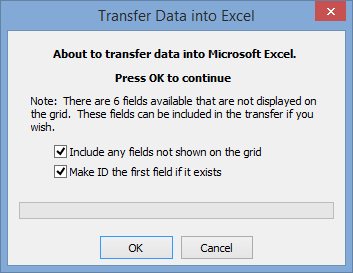
Note: In this example we have selected the Include any fields not shown on the grid field.
A Microsoft Excel spreadsheet is created with the student mark book results data.
.gif)
Transfer Data into Excel window key fields
Field |
Description |
|---|---|
Include any fields not shown on the grid |
Select this field to include any fields not shown on the grid. By default, this field is cleared. If you select this field, the following fields are included:
|
Make ID the first field if it exists |
Select this field to include the students' Synergetic IDs in the spreadsheet. They are included in the first column. In the following general example, the Synergetic IDs are highlighted in column A.
Tip: This is useful if you need to import the values into Synergetic later on. Clear this field to exclude the Synergetic IDs in the spreadsheet. In the following example, the students have been exported without their Synergetic IDs.
|
Last modified: 22/12/2016 10:18:30 AM
© 2017 Synergetic Management Systems. Published 20 July 2017.