You must verify the addresses in the community database against the PAF whenever you install a new version of the PAF. This gives you the ability to view and correct any addresses that have not been entered correctly.
To verify your community database against the latest PAF:
Note: This step must be done every time you receive an updated CD from DataTools. This revalidates the DPIDs stored against each community address.
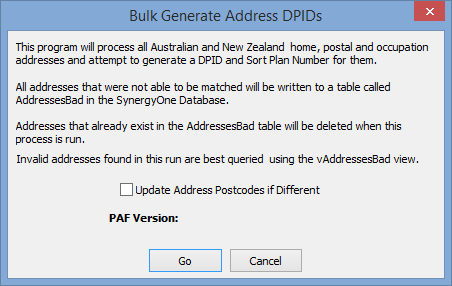
This ensures the postcodes in the database are correct.
The following dialog window is displayed.
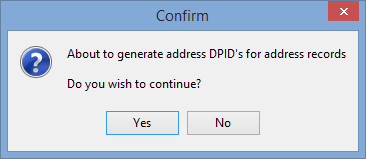
All addresses in the community database are verified against the addresses in the PAF.
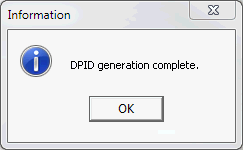
Note: Most organisations should expect a success range of between 70% and 80%.
Running bad address reports
Once you have successfully run the bulk generate program, there are two Crystal Reports SYSDPIDB and SYSDPIDC you can run to view bad addresses in your database.
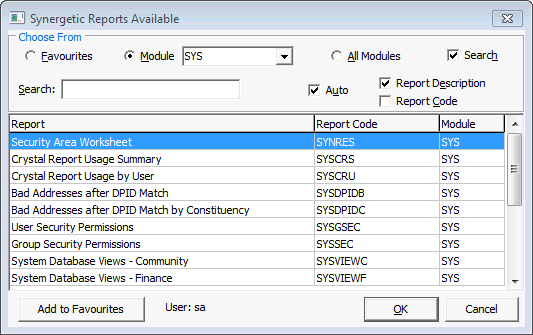
Report |
Description |
|---|---|
Bad Addresses After DPID Match |
Displays all addresses in the community database that do not match an address in the PAF. |
Bad Addresses After DPID Match by Constituency |
Displays the list of addresses in a selected constituency that do not match a DPID. For example, you worry about "bad" addresses in constituencies such as current students, but not about incorrect addresses for past students. |
Sample output from SYSDPIDB

This shows a list of names and addresses where the address does not match an address in the PAF.
Sample output from SYSDPIDC
You can either leave the constituency name blank to get a full grid analysis, or select a constituency from the list.
The following shows a full grid analysis:
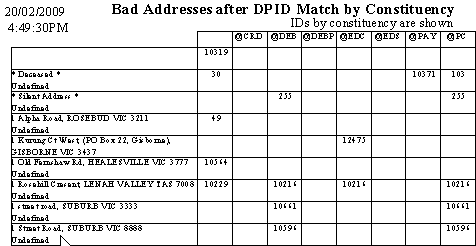
Each "bad" address is listed, with the constituency and the Synergetic ID within that constituency. This is because a single address might apply to several community members in different constituencies.
The following shows the same report with the current parent constituency selected:
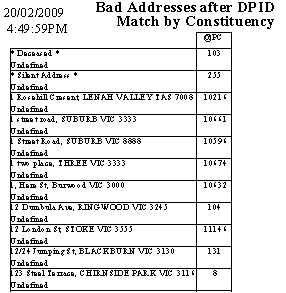
Last modified: 20/12/2016 4:35:21 PM
|
See Also |
© 2017 Synergetic Management Systems. Published 20 July 2017.