To receive goods against a purchase order:
The General tab of the Purchase Order Maintenance window is displayed.
The Details tab of the Purchase Order Maintenance window is displayed.
The Supplied sub-tab of the Purchase Order Maintenance window is displayed.
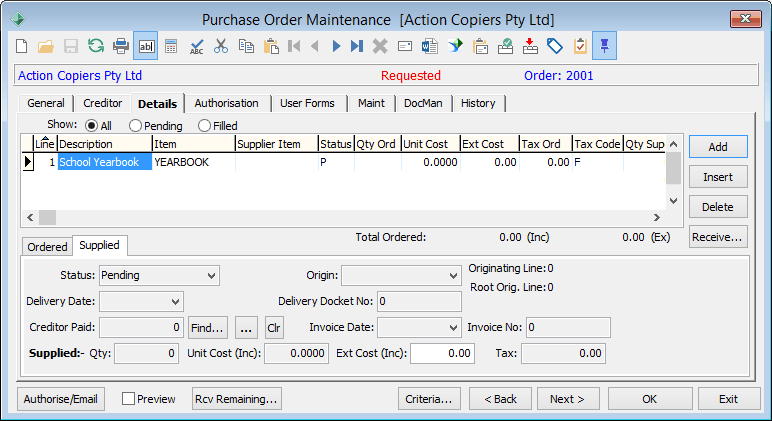
The Receive Purchase Order Lines window is displayed.
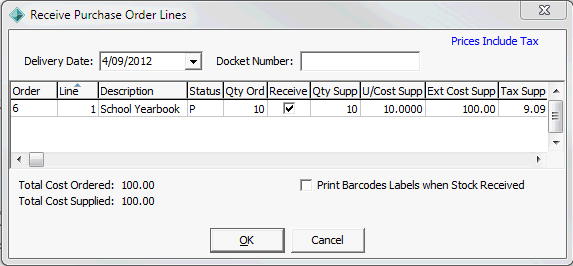
Tip: Select Print Barcode Labels when Stock Received to add labels to the print queue for items with label printing enabled. See Synergetic Financial Configuration - Business Units - Sales sub-tab - Page 4 sub-tab in the Finance manual.
If you clicked ![]() , all order lines are marked as received with the Qty Supp set to the quantity ordered.
, all order lines are marked as received with the Qty Supp set to the quantity ordered.
Tip: Click ![]() to receive the order based on the purchase order quantities. Enter the delivery date and delivery docket on the Receive Remaining Items window.
to receive the order based on the purchase order quantities. Enter the delivery date and delivery docket on the Receive Remaining Items window.
Note: You can also receive purchase orders when you are entering the creditor invoice. See Creditor Invoice Entry - Purchase Orders tab. The method you use depends on the procedures in place in your organisation.
Receiving partially completed orders
If you did not receive the full quantity that you ordered:
The following warning is displayed.
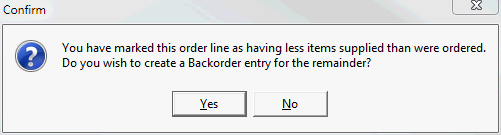
The remaining items on the order line are put on back order. A separate order line is created, and the Origin field is set to backorder.
Beside the Origin field, two messages show the originating line and the root originating line for the back order:
.gif)
.gif)
In this case, the originating order line is 3, because the back order was generated from order line 3. However, the root originating line is still 1. This is because the back order that generated this order line is generated originally from order line 1. This enables you to follow a chain of back orders and partially filled orders.
Last modified: 15/09/2016 5:46:45 PM
© 2017 Synergetic Management Systems. Published 20 July 2017.