To create a new purchase order:
The Creditor Search window is displayed.
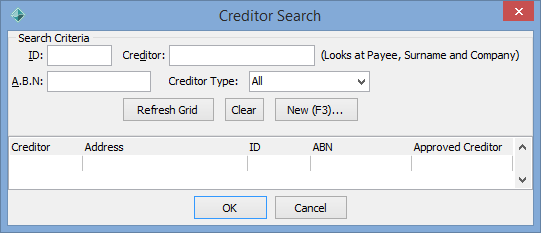
Note: You can also search using the % symbol in a text field as a wildcard. When searching by name (given, preferred, surname and so on), you can use the % wildcard to match the records containing only the letters you specified in the order that you entered. Depending on the placement of the %, you can return many different matches from the database.
The Create New Creditor window is displayed.
The Create New Purchase Order - Purchase Order window is displayed.
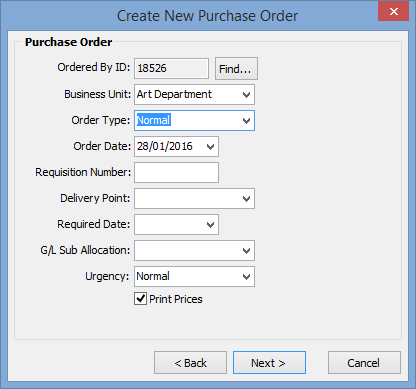
Tip: The Ordered By ID defaults to the current user.
The Create New Purchase Order - Order Header and Trailer window is displayed.
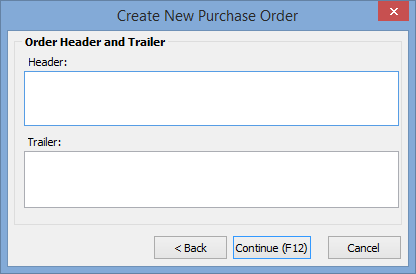
The Details tab of the Purchase Order Maintenance window is displayed.
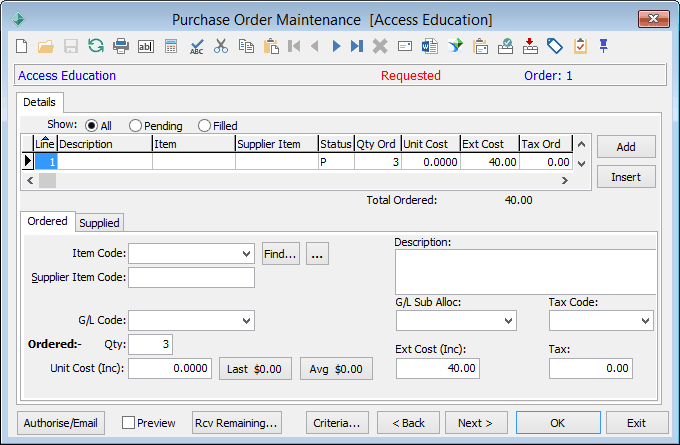
Note: You may be able to leave the G/L Code fields blank at this point if you don't know the correct general ledger codes but the purchase order cannot be authorised until the G/L code fields are complete. See the Enforce G/L Code Type on the Synergetic Financial Configuration - Business Units - Purchase Orders sub-tab in the System maintenance manual.
The extended cost is automatically calculated when you enter the quantity and unit cost. The tax amount is calculated based on the tax code you select.
The purchase order is given a status of Requested, and a purchase order number is generated.
Users with the required level of authority are able to:
Note: You can update details on the purchase order at any time before it is authorised. See Maintaining purchase orders.
Last modified: 15/09/2016 5:38:40 PM
© 2017 Synergetic Management Systems. Published 20 July 2017.