Use the Agent Commission Schedule Maintenance window to:
 Opening the Agent Commission Schedule Maintenance window
Opening the Agent Commission Schedule Maintenance window
Agent Commission Schedule Maintenance window key fields and buttons
Filter area fields and buttons
![]()
Fields
Field |
Description |
|---|---|
Course |
Select the drop-down list to filter students who are enrolled in the main commission linked courses.
|
Agent |
Filter enrolled students with a relationship with the agent. The agent defaults to the one selected on the previous window. The relationship is set on the Relations tab of Future Student Maintenance. See Adding agent relationships to students.
|
Commission Control Code |
Filter based on the agent's rules being used. |
Buttons
Button |
Description |
|
Load the relevant student courses for the filter selection. |
Student Courses not assigned to Invoice area fields and buttons
.gif)
Grid area fields
Field |
Description |
|---|---|
Student Name |
Student's name in the format: Surname, First Name. |
Course |
Code for the course where commission is due to the agent for enrolling the student. |
Status |
Student's status in the course. For example, Confirmed, Cancelled, Finalised. |
Buttons
Button |
Description |
|---|---|
|
Move all of the students' courses to the right pane; that is, the Student Courses assigned to Invoice area. Tip: Once the students' courses are moved, use the arrows ( |
|
Move the selected student's courses to the right pane. Tip: Double click on the student to move the course entry. Note: We recommend that you select each student in the same order as the agent's invoice - this makes it easier to match the claimed amounts with the calculated amounts. |
|
Move the selected student's course back to the left pane; that is, the Student Courses not assigned to Invoice area. |
|
Move all of the students' courses back to the left pane. |
Student Courses assigned to Invoice area fields and buttons
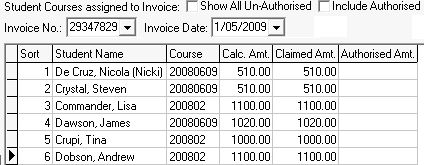
Fields
Field |
Description |
|---|---|
Show all UnAuthorised |
Display the details of any unauthorised agent invoices. |
Include Authorised |
Display the details of any authorised agent invoices. See Displaying authorised agent invoices in the Curriculum manual.
|
Invoice No. |
Invoice number supplied by the agent. When:
|
Invoice Date |
Date of the invoice supplied by the agent. Type the date or select it from the calendar.
|
Grid area fields
Field |
Description |
|---|---|
Sort |
Sort sequence number. This changes when the order of the entries is changed. See the Buttons section below. |
Student Name |
Student's name in the format: Surname, First Name. |
Course |
Code for the course where commission is due to the agent. |
Calc. Amt. |
Calculated commission for the student and course, based on the agent's commission rules. |
Claimed Amt. |
Amount claimed by the agent for enrolling the student in the course. |
Authorised Amt. |
Amount authorised, if applicable. |
Note: You can sort the grid data by clicking on the column headers.
Buttons
Button |
Description |
|---|---|
|
Move the selected record up ten positions. |
|
Move the selected record up one position. |
|
Move the selected record down one position. |
|
Move the selected record down ten positions. |
Alert Message and Total Commission area fields
.gif)
Field |
Description |
|---|---|
Alert Message |
Relevant information used when authorising invoices. Maintain whether an alert is displayed and the alert message text on the Agent tab of Course Details Maintenance. See Course Details Maintenance - Agent tab. |
Calculated |
Total of the calculated amounts.
|
Claimed |
Total of the claimed amounts.
|
Paid |
Total of the amounts authorised against the agent's invoice.
|
Common buttons
![]()
Button |
Description |
|---|---|
|
Save the changes and close the window. |
|
Authorise the invoice for payment, if the Calculated and Claimed totals match.
You are unable to authorise the invoice if the claimed amount does not match the calculated amount. In the example, $1200 commission is claimed for Lisa Commander's course enrolment but Synergetic calculated $1100 based on the commission rules.
In this situation, the following message is displayed.
Check the figures and if necessary contact the agent to correct their invoice. |
|
Set the selected records to unauthorised. |
|
Cancel the changes and close the window. |
Last modified: 21/12/2016 11:12:12 AM
|
See Also |
© 2017 Synergetic Management Systems. Published 20 July 2017.