You can configure the colour of the:
Note: This is recommended for test servers so that you can easily tell the difference between different instances.
Changing the background colours
To change the background colour of the main menu or program:
Tip: You can also access the System functions by clicking ![]() .
.
The Other tab of the Edit Synergetic Configuration File [Synergy.cfg] window is displayed.
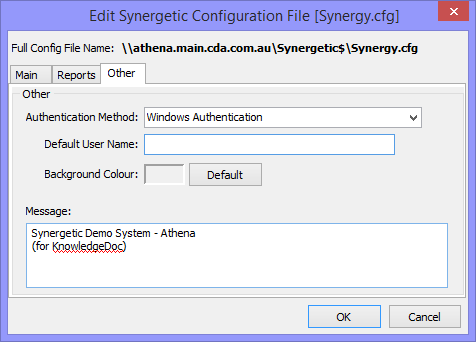
![]()
The Color window is displayed.
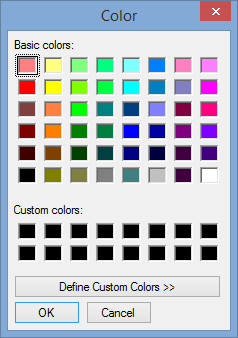
Your new background colour appears in the coloured rectangle.
![]()
The Information window is displayed.

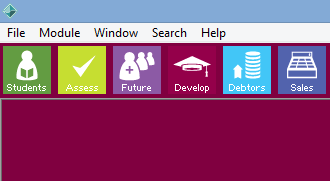
Last modified: 20/12/2016 5:26:53 PM
|
See Also Customising the appearance of Synergetic CustomIcon configuration setting |
© 2017 Synergetic Management Systems. Published 20 July 2017.