Choosing your recipients
When you start email from a grid, you can choose whether to:
Note: If you select to send it to the parents or guardians, the first priority is relationships that have Use Email set. If not, then Synergetic searches for contacts with the Lives With flag set. Only one email is sent, unless the contacts are separate Lives With contacts, in which case they will both receive an email.
Sending emails to a single community member or their parent
To send an email from a grid to a single community member:
This can be a selector grid, tag list, or a grid on a maintenance window.
In the example below, the email will be sent to the selected community member from the debtors selector grid.
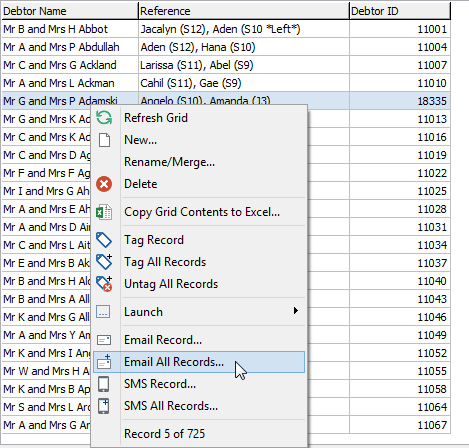
Tip: If you have selected a student and want to email the student's parent instead, select Parent of Selected Record.
The Send Email(s) window is displayed, with the email address of the community member displayed in the To: field.
window(tosingleperson,cutdown).gif)
The email is sent to the recipient.
Sending emails to all community members in the grid or their parents
To send an email from a grid to all community members in the grid:
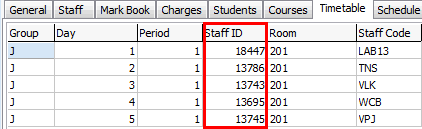
In this example, the email will be sent to all five staff members in the Staff field on the timetable grid for a class.
Tip: If you have a grid of students and want to email the students' parents instead, select Parent of All Records.
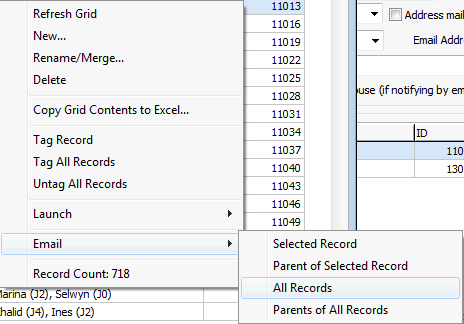
The Send Email(s) window is displayed, with <Multiple Recipients> displayed in the To: field.
window(cutdown,multiplerecipients).gif)
The email is sent to all community members in the grid.
Sending emails to some community members in the grid
To send an email from a grid to some community members in the grid:
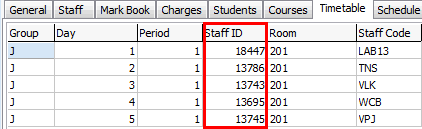
In this example, the email will be sent to some of the staff members in the Staff field on the grid.
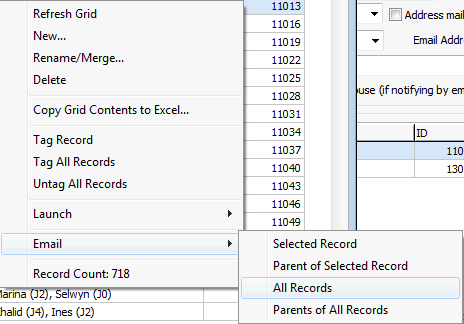
The Send Email(s) window is displayed, with <Multiple Recipients> displayed in the To: field.
window(cutdown,multiplerecipients).gif)
The Recipient List window is displayed.
.gif)
Tip: Click on a column heading to sort records in ascending order. Click again to reverse the sort order.
Recipient List window key fields
Fields
Field |
Description |
|---|---|
Hide Empty Email Address(es) |
Select to hide names that do not have an email address set up. |
Grid area fields
Field |
Description |
|---|---|
ID |
Synergetic ID of the community member. |
Name of the community member and email address, if it is available. |
Last modified: 20/12/2016 2:34:00 PM
|
See Also Using the Send Email(s) window |
© 2017 Synergetic Management Systems. Published 20 July 2017.