You can add a template as a sub-task to an existing task. Templates can be nested into as many sub-tasks as required.
To add a template to an existing task:
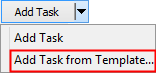

The Select a Template for New Task window is displayed.

Note: If this is the first sub-task for the selected task the icon changes to indicate that it is now a parent task:![]()
Last modified: 20/12/2016 2:31:23 PM
|
See Also Creating a task template from an existing task Creating a task from a template |
© 2017 Synergetic Management Systems. Published 20 July 2017.