To have custom words accepted as correct by the spell check, you need to create a custom dictionary that includes them.
Users can then include the custom dictionary (with the custom words) for use by in their spell check on the Language tab of the Spelling Options window. See Spelling Options - Language tab.
To add words to a custom dictionary:
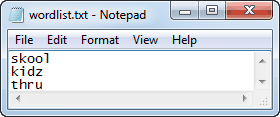
Note: If you want to include community member names in your custom dictionary, select Include Names from Synergetic Database.
Note: The custom dictionary must be saved in the Synergetic\Dictionaries directory.
Tip: If you are updating an existing custom dictionary, you may not be able to overwrite the existing file while other users are logged into the system. If this occurs, create a new dictionary file with your custom words then rename it to replace the original custom dictionary at a later time..gif)
The dictionary is created.
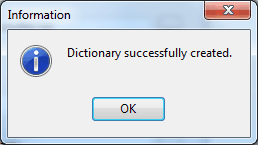
Last modified: 20/12/2016 2:23:17 PM
|
See Also Maintaining spelling setup data |
© 2017 Synergetic Management Systems. Published 20 July 2017.