Documents can be classified according to what they relate to. For example, a future student application relates to students or applications, whereas a purchase order relates to your organisation's finances.
Each document classification requires its own folder within the Monitored Folder on the network drive. Ensure that each document classification listed in the luDocumentClassification lookup table has a corresponding folder. The folder must have exactly the same name as the classification code. See luDocumentClassification lookup table.
Note: Ensure users have sufficient permissions on your file server to put documents in this folder. The SYSTEM user must have write permissions to all folders and the Monitored Folder.
.gif)
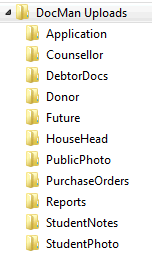
Within each folder, the DocMan service creates processed and rejected folders as needed. Documents that have been successfully added to the appropriate community member's DocMan tab are moved to the processed folder. Documents that were not successfully added are moved to the rejected folder.
Last modified: 20/12/2016 5:11:08 PM
|
See Also Maintaining the DocMan service Configuring the DocMan service Configuring the DocMan service in Synergetic |
© 2017 Synergetic Management Systems. Published 20 July 2017.