For a clean export to occur, the latest reporting results must all be on the main database. If there are no exported classes on the main database, you can either choose to export all classes or a selection of classes.
If the class is incorrectly marked as exported, contact your administrator so that they can:
If several staff members are assigned to a class, only one can export all students in the class at a time. If another staff member tries to export the class, it is marked as exported. The staff member cannot export the class until the first staff member has re-imported their changes. However, if some students have been exported, the remaining students can be selected by another staff member.
To export assessments to a storage device or notebook:
The Export Assessments to Your Computer window is displayed.
Tip: You can also access the Export Assessments to Your Computer window by clicking ![]() .
.
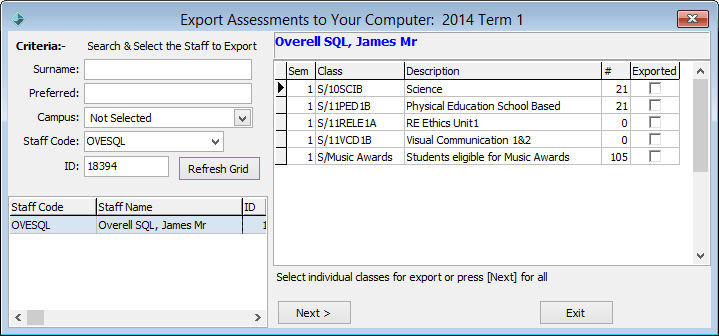
Note: Synergetic automatically displays your own classes, unless you are a coordinator and have access to another teacher's classes.
If you are a coordinator, and have the security clearance to edit other staff member’s classes, then the Staff Code and ID fields are be restricted. You can then search for the classes you need to export by staff member. If you are not a coordinator, you can only see your own classes in the list.
.gif)
Either:
Tip: You can use the mouse and the normal Windows Shift and Ctrl keys to select multiple classes. Hold down the Shift key and click on the first class you want to select. While still holding down the Shift key, click the last class. All classes in between your two selections are highlighted.
Alternatively, you can hold down the Ctrl key while clicking on different classes in the list to select them.
Note: Classes are still exported even if they are marked Inactive in lookup table entries. See Lookup Table Maintenance window in the System maintenance manual.
The About to Export Data window is displayed.
Note: If the Standalone version of Synergetic is not installed, Synergetic attempts to save to a USB key or floppy drive. If the Standalone version is installed but is out of date, Synergetic prompts you to update to the latest Standalone version.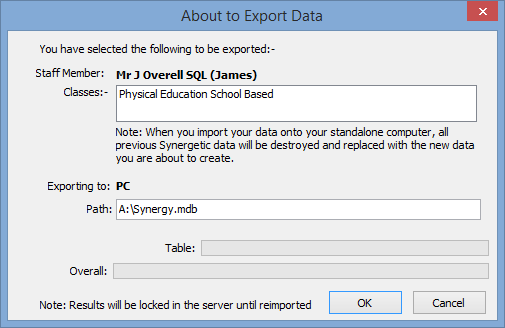
Note: Synergetic cannot automatically update the Standalone version in Windows Vista or later versions due to Windows' security systems. You need to download and run the setup program for the Standalone version to update to the latest release.

.gif)
Note: If you are exporting to a notebook, you do not need to change the Path field. Synergetic copies the export file directly to the correct directory on the notebook’s hard disk.
The following dialog window is displayed.
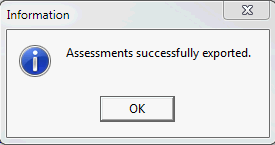
Note: Lookup table entries that have been marked as 'not active' are not exported.
The following dialog window is displayed.
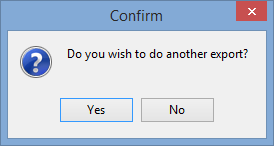
The classes are available to work with on your home PC or notebook.
Last modified: 22/12/2016 10:18:28 AM
|
See Also Working on assessments off-line Maintaining assessments on a notebook computer Maintaining assessments on a home computer Importing assessments to a home PC |
© 2017 Synergetic Management Systems. Published 20 July 2017.