You can use the Create Next Year Payment Plans window to create payment plans for the next file year.
 Opening the Create Next Year Payment Plans window
Opening the Create Next Year Payment Plans window
Creating payment plans for the next file year
To create payment plans for the next file year:
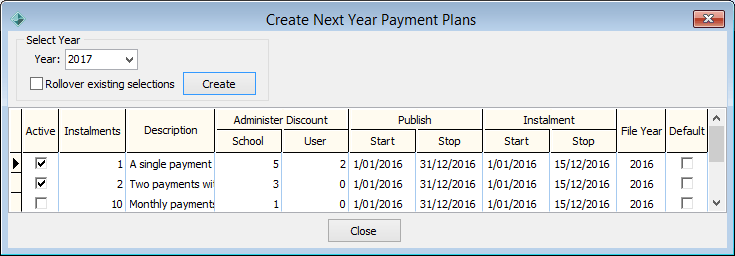
Tip: You can select the Rollover existing selections field to rollover existing debtor payment plan selections.
The Confirm window is displayed.
.gif)
The grid area is updated with payment plans for the next file year.
.gif)
Create Next Year Payment Plans window key fields and buttons
Select Year area fields
Field |
Description |
|---|---|
Year |
Select the file year for creating next year's payment plans. |
Rollover existing selections |
Select to rollover existing debtor payment plan selections. |
Select Year area buttons
Button |
Description |
|---|---|
|
Create payment plans for the year selected in the Year field. |
Grid area fields
Note: You can edit these fields using the luPortalPaymentPlans lookup table. See luPortalPaymentPlans lookup table in the Finance manual.
Field |
Description |
||
|---|---|---|---|
Active |
Whether the selected payment plan is currently active at your organisation. Note: Payment plans with this field selected will only be visible between the PublishStart and PublishStop dates. |
||
Instalments |
Number of instalments in the payment plan. |
||
Description |
Description provided with the payment plan. Note: This description is displayed on the Payment Plans page of the Community Portal. |
||
Administer Discount |
School |
Discount percentage if the debtor selects to have the school administer payments. |
|
User |
Discount percentage if the debtor selects to administer payments themselves. |
||
Publish |
Start |
Date from which the plan will be available for selection on the portal. |
|
Stop |
Date after which the plan will no longer be available for selection on the portal. |
||
Instalment |
Start |
Date of the first instalment. |
|
Stop |
Date of the final payment for plans with multiple instalments. |
||
File Year |
File year specified for the payment plan. |
||
Default |
Whether the payment plan is displayed as the default when payment plans are first displayed on the Community Portal. |
||
Last modified: 15/09/2016 5:35:12 PM
© 2017 Synergetic Management Systems. Published 20 July 2017.