To create a new chart of accounts entry:
The Create New COA Code - Chart of Accounts window is displayed.
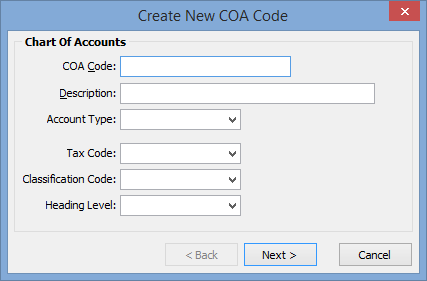
The Create New COA Code - Create GL Codes window is displayed.
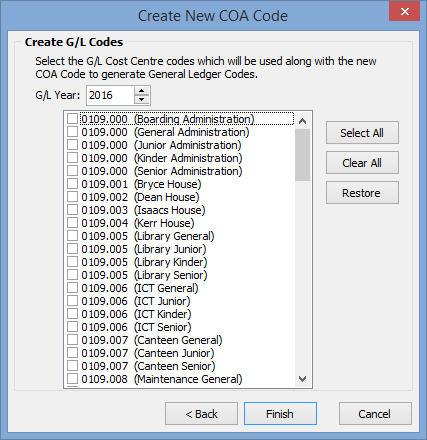
The window is redisplayed for the general ledger year specified.
Note: Once a new general ledger chart of account code is added, you can maintain other information about the code in Chart of Account Maintenance. See Maintaining the general ledger chart of accounts.
Tip: You can use the ![]() and
and ![]() buttons to navigate between the two windows.
buttons to navigate between the two windows.
Create New COA Code - Chart of Accounts window key fields
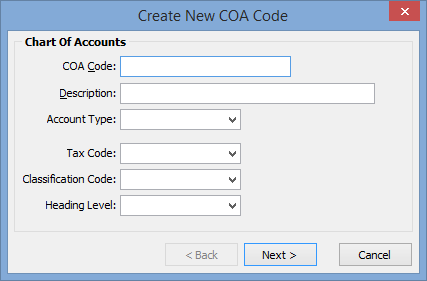
Field |
Description |
|---|---|
COA Code |
Unique code for the COA. |
Description |
Description of the chart of accounts code. |
Account Type |
Type of account. For example, profit and loss or balance sheet. |
Tax Code |
The tax code that applies to this chart of accounts code. This field is optional. |
Classification Code |
The classification code, such as income, expense or asset that applies to this chart of accounts code. This field is optional. |
Heading Level |
The position within a list of headings that this COA would normally be reported on. Note: Heading levels are defined in the lookup table luGeneralLedgerHeadingLevel and are used in the reports GLCOADIV and GLCOAPL. A hierarchy of headings can be used in the following format: 1-22-333. |
Create New COA Code - Create G/L Codes window key fields and buttons
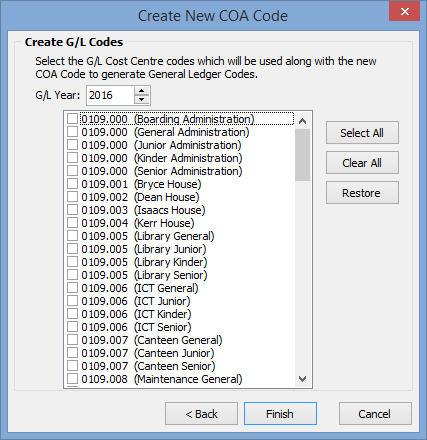
Fields
Field |
Description |
|---|---|
G/L Year |
General ledger year that the chart of accounts apply to. |
Buttons
Button |
|
|---|---|
|
Select all the general ledger cost centre codes displayed in the window. Your selections are used along with the new chart of accounts code to create a set of general ledger codes. |
|
Clear all the selections made in the window. |
|
Restore the default selections. |
Last modified: 8/04/2015 1:34:02 PM
© 2017 Synergetic Management Systems. Published 20 July 2017.