When you first enter Synergetic, you will see a menu at the top of the screen. The menu options, both on the main menu and on the sub-menus, vary depending on whether you are currently in one of the Synergetic modules or not. If you are:
|
The example on the left shows the main menu and the File menu when there is no program currently open. Compare this with the example below. |
|
The example on the left shows the main menu and the File menu when the Debtor Maintenance program is running. As you can see, in addition to the main menu items above, there are additional Edit and Action menus available. The File menu is completely different when you are running a program. |
Synergetic is divided up into:
To go into a specific module, either select Module from the main menu or click on the relevant icon. For example, to enter the Students module, you can either:
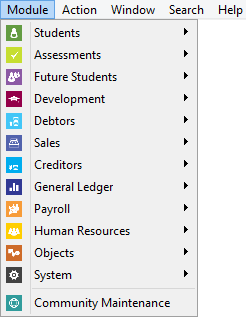
In both cases a menu is displayed that contains all the different programs available within the Students module and some useful related programs from other modules.
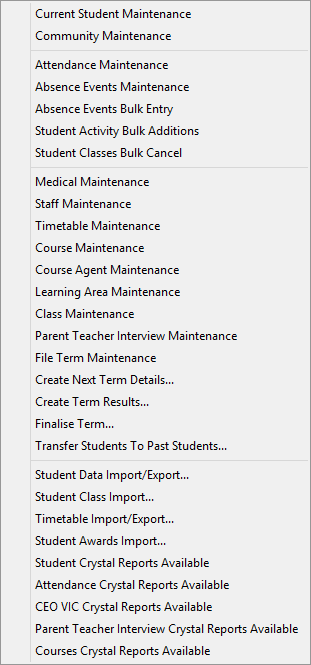
Last modified: 20/12/2016 2:30:08 PM
|
See Also |
© 2017 Synergetic Management Systems. Published 20 July 2017.