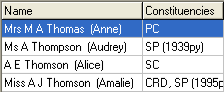What you can enter on a Set ... Search Criteria window
You can:
- Enter nothing. If you click OK, all relevant records are displayed in the Selector grid. For example, if you click OK on the Set Current Student Selection Criteria window, all current students in the community database are displayed in the Selector grid.
Tip: Remember, the Selector grid is the window that appears on the left-hand side of the screen that contains the results of your last search. See the screen capture below.
- Enter data in a single field. For example, on the Set Current Student Selection Criteria window you could select a particular statement group. When you click OK, all current students in the community database who have the selected statement group assigned to them are displayed in the Selector grid.
- Enter data in a custom search form. See Using custom search forms.
- Type in part of a field or use the % wildcard if you cannot remember the exact details of the record you want to find. See Using wildcards to search.
- Enter data into two or more fields to narrow the search down.
Tip: If you do not get the results you expect, check that you have not left any fields in from a previous search. Get into the habit of using the Clear button to clear out the fields from the previous search before entering a new one.
Example search
Search for Surname ‘Thom’ and Preferred name ‘A’.
.gif)
Only those records with Preferred names commencing with an ‘A’ and a Surname commencing with ‘Thom’ are selected.
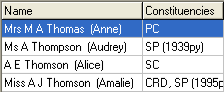
Alice Thompson is selected BUT Brian Thompson is not selected because his Preferred name does not meet the criteria of ‘A’.
Last modified: 20/12/2016 2:33:27 PM
© 2017 Synergetic Management Systems. Published 20 July 2017.

.gif)