Note: Deleting a BAS posting after you have submitted it to the tax office is not recommended, so ensure that your figures are correct.
If you have already processed the BAS and you need to make changes then these must be made as adjustments in the next period. Also, after the posting has been created you cannot post any entries that would have an effect the BAS during that period.
To create the BAS:
The Process Business Activity Statement window is displayed.
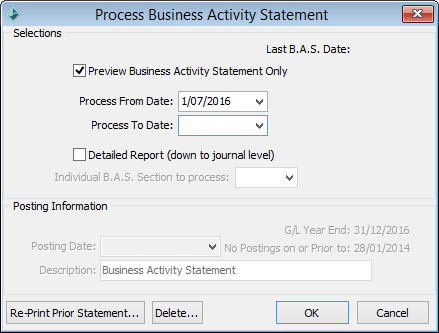
.gif)
.gif)
The posting date is automatically set to the Process to Date, which is the end of the month being processed.
.gif)
A posting is created that transfers the amount from the tax on income, tax on expense and withholding tax accounts to the tax control account.
All journals that make up the BAS are given a BAS posting number and the posting has a source of GENBAS.
Last modified: 21/06/2016 4:02:51 PM
|
See Also Preparing Business Activity Statements (BAS) Previewing detailed BAS figures |
© 2017 Synergetic Management Systems. Published 20 July 2017.