For a related video, see Updating yard duty teacher limits in Primary Time (#5088, 3.30).
To define the availability of selected teachers for yard duty:
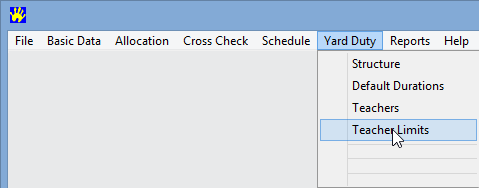
The Yard Duty Teacher Limits window is displayed.
.gif)
.gif)
The Available Times pane is displayed.
.gif)
 button.
button. All fields in the Available Times pane will be displayed as N.
.gif)
 button.
button.All fields in the Available Times pane will be displayed as Y.
.gif)
The selected fields will be all changed from Y to N or N to Y.
.gif)
Last modified: 25/09/2014 2:28:15 PM
|
See Also Maintaining teacher limits for yard duty Changing default durations of selected teachers for yard duty Changing maximum durations of selected teachers for yard duty |
© 2015 Synergetic Management Systems. Published 17 March 2015.