For a related video, see Adding year groups manually in Primary Time (#5016, 3.04 mins).
To add year groups manually:
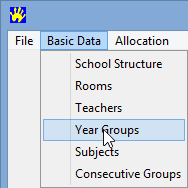
The Year Groups window is displayed.
.gif)
.gif)
A new entry is added after the selected room and the Room Code is highlighted in blue.
.gif)
.gif)
.gif)
|
See Also |
© 2015 Synergetic Management Systems. Published 17 March 2015.