For a related video, see Importing year groups into Primary Time (#5015, 2.23 mins).
To import year groups:
.gif)
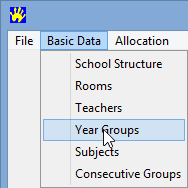
The Year Groups window is displayed.
.gif)
The following dialog window is displayed.
.gif)
The Open dialog window is displayed.
.gif)
.gif)
The following dialog window is displayed.
.gif)
The Year Groups window is displayed with the imported year groups added to the grid area.
.gif)
Note: Primary Time does not notify you if there is a duplicate code.
Last modified: 3/03/2015 1:50:26 PM
|
See Also |
© 2015 Synergetic Management Systems. Published 17 March 2015.