For a related video, see Adding specialist subjects manually in Primary Time (#5014, 2.25 mins).
To add specialist subjects manually:
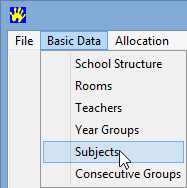
The Subjects window is displayed.
.gif)
.gif)
A new entry is added after the selected subject and the Class Code is highlighted in blue.
.gif)
.gif)
.gif)
Last modified: 24/09/2014 11:11:21 AM
|
See Also |
© 2015 Synergetic Management Systems. Published 17 March 2015.