For a related video, see Importing specialist subjects into Primary Time (#5013, 2.13 mins).
To import specialist subjects:
.gif)
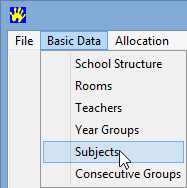
The Subjects window is displayed.
.gif)
The following dialog window is displayed.
.gif)
The Open dialog window is displayed.
.gif)
.gif)
The following dialog window is displayed.
.gif)
The Subjects window is displayed with the imported subjects added to the grid area.
.gif)
Note: Primary Time does not notify you if there is a duplicate code.
Last modified: 24/09/2014 11:07:04 AM
|
See Also |
© 2015 Synergetic Management Systems. Published 17 March 2015.