To enter the same result for all students:
.gif)
Tip: You can also bulk set results from the Assessment and Mark Book windows.
The Bulk Set Results window is displayed.
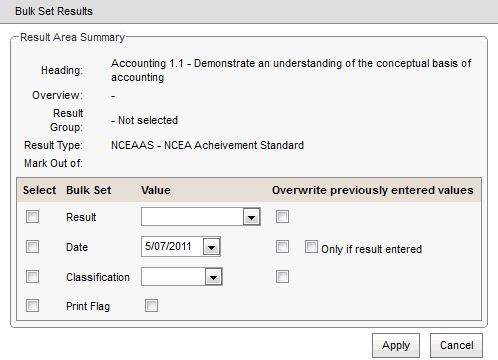
.gif)
Note: The result is applied to all students for the selected assessment area.
The results are populated with the selected value.
.gif)
Last modified: 4/10/2012 11:48:20 AM
|
See Also |
|
|
|
© 2013 Synergetic Management Systems. Published 7 October 2013. |