Enabling timesheet autosubmission
You can configure SynWeb to automatically submit timesheets for classes when a staff member marks attendance. These timesheet entries appear in the staff member's Staff Kiosk - Timesheet window, and on the Timesheet Approval window.
Configuring timesheet autosubmission
To configure SynWeb to automatically submit timesheets:
- Enable the pay codes you want to use for timesheet entries. See Enabling timesheet claiming for pay codes.
- Select Module > System > Configuration File Maintenance.
The Configuration File Maintenance window is displayed.
- Find the Timesheet:Attendances:AutoSubmission:EnabledFlag configuration setting.
- Select the Value field to set it to true.
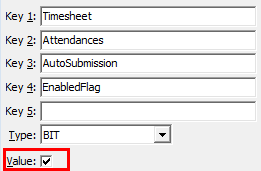
- Find the Timesheet:Attendances:AutoSubmission:Comment configuration setting.
- Type in the comment you want to appear for all automatically submitted timesheet entries.
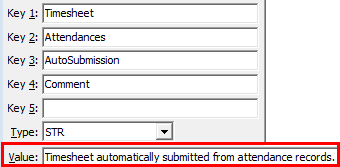
- Select Curriculum > Class maintenance to open the Class Maintenance window in SynWeb and select the class you want to automatically submit timesheets for.
- Click the Charges bar.
The Charges bar is displayed.
.gif)
- Click
.gif) .
. - Select the Events Active and Group Events fields.
- Select the Pay Code that timesheet entries should use for this class from the drop-down list.
.gif)
- Repeat steps 7 through 11 for each class you want to automatically submit timesheets for.
- Enable Schedule Only timesheet entry for each staff member you want to automatically submit timesheets. See Enabling timesheet claiming for staff members.
Automatic timesheet entry is configured.
Last modified: 18/10/2013 7:10:32 PM
|
|
|
© 2013 Synergetic Management Systems. Published 7 October 2013.
|

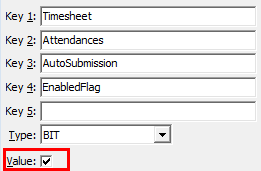
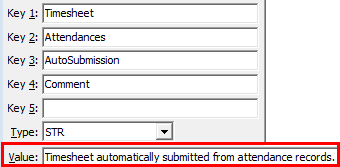
.gif)
.gif)