You can create a new report or modify an existing Crystal Report and save it with a different name.
You then need to create a report definition screen to go with it. If there is an existing report definition screen that is similar to what you require, you can make a copy of it and modify it. Otherwise, you need to create a completely new report definition screen.
Example
The report STUHSE has been:
Note: We recommend that reports are saved using similar naming conventions to that used by Synergetic Management Systems. For example, student reports commence with an STU prefix or general ledger reports commence with a GEN prefix.
To create a new Crystal Report:
One way of doing this is to load and test the report definition screens for various similar reports:
This copies the report definition screen used by this report and guides you through the entry of your newly modified report. The following screen is displayed.
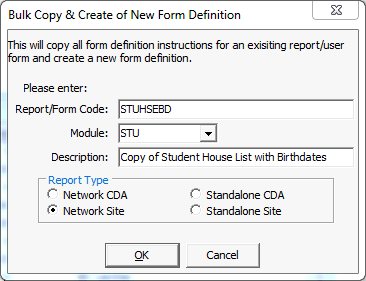
Note: Some reports can be linked to named report definition screens. These are generic report definition screens that are made to operate with reports that are built from certain views. The name of the report definition screen is derived from the view that it is based on. For example, past students reports that are built on the view vPastStudentAddress can use a generic past student report definition screen. By typing vPastStudentAddress into the view field, this selection screen is linked to your report.
When you use a named view, you can alternatively enter a new report as follows:
In this method, you can type the name of the report definition screen directly into the View field.
Note: The Bulk Copy method also works when named report definition screens are used.
Last modified: 4/10/2012 11:56:09 AM
© 2013 Synergetic Management Systems. Published 15 October 2013.