You can sort students and rank them according to their results on the All Students tab of Student Results Maintenance. See Student Results Maintenance - All Students tab.
You can:
By default, the students are sorted in ascending order by their last name.
Synergetic determines how to sort results as follows:
When you sort students by their results rather than by their name, you create a ranking for each of the students within the class. You can store this rank into a field so that you can re-sort the students according to other criteria.
For an alternative method to rank students based on other assessment areas, see Adding a ranking formula to student results in the Assessments and reports manual.
Sorting by a single column
To sort by a single column using the right click menu:
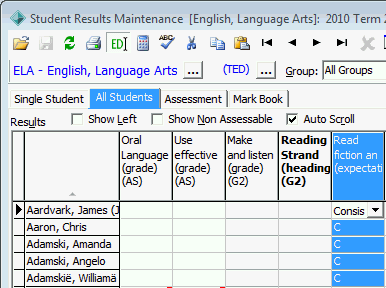
Tip: You can click anywhere in the column heading.
The menu is displayed for the grid.
.gif)
The column is sorted according to the type of results in it.
![]()
A small grey arrow appears in the column header to indicate that the results are sorted by this column, and to indicate whether the results are sorted in ascending order or descending order.
The results are sorted from the highest value to the lowest.
.gif)
Tip: You can double click on the column heading to sort the column. Double click a second time to reverse the sort order.
Ranking students
To create a rank for the students from their results:
The menu is displayed for the grid.
.gif)
The Sort by Columns window is displayed.
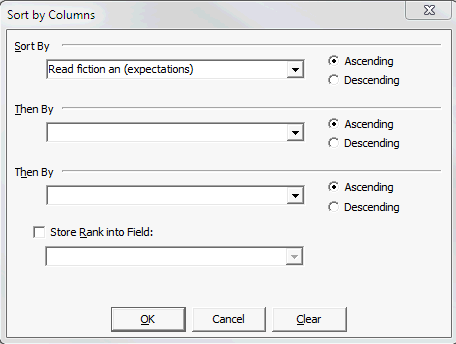
Small grey arrows will appear in the header rows of each of the columns you have selected to sort by.
Tip: If you are ranking into a field, you must set up a field specifically for ranking into. Do not rank into any of the results columns as you will overwrite the value already stored.
Note: Ranking is not dynamic. If you change any of the results, you will have to regenerate the ranking for the students.
Last modified: 7/03/2013 2:03:46 PM
|
See Also |
© 2013 Synergetic Management Systems. Published 15 October 2013.